Suspect links
Work Items have a Suspect attribute that affects links. A configuration option Auto-Suspect, when enabled, sets the Suspect attribute to true on links between Work Items, indicating a potential inconsistency should any of the linked items be modified.
You can toggle the suspect attribute on and off using the Suspect check box available for each linked Work Item in the Linked Work Items section of the Work Item Editor. You can toggle the Auto-Suspect option using the Auto suspect control in the Document Properties panel of the Document Sidebar (for Document-based Work Items). The default state of the check-box can be configured in Configuring Linking.
The  Suspect attribute is only applied to links to Child Work Items. (Not to Parents or Structural links within a document.)
Suspect attribute is only applied to links to Child Work Items. (Not to Parents or Structural links within a document.)
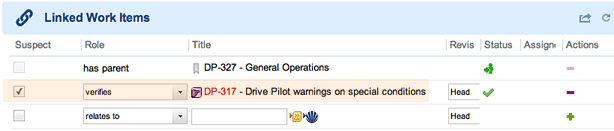
Structure document links are not Suspect
In the example below, a  Requirement (DOCU-473) was added to the document, positioned as a child (using “Tab”), and linked to DOCU-461 using the is refined by option. The document was then
Requirement (DOCU-473) was added to the document, positioned as a child (using “Tab”), and linked to DOCU-461 using the is refined by option. The document was then  Saved.
Saved.
Structural links and their relationships are visible directly within the document and should be updated along with the parent.
Below is a child structural Document that WILL NOT be subject to Suspect warnings:
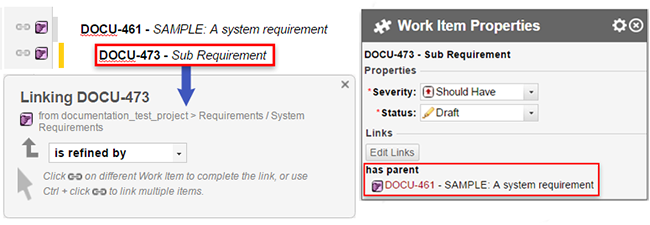
The Description in the  DOCU-461 Requirement Work Item was changed, and then saved using
DOCU-461 Requirement Work Item was changed, and then saved using  Save and Suspect. All the external child links for
Save and Suspect. All the external child links for  DOCU-461 are marked as
DOCU-461 are marked as  Suspect, but the newly created structural child link
Suspect, but the newly created structural child link  (DOCU-473) IS NOT.
(DOCU-473) IS NOT.
How Suspects work:
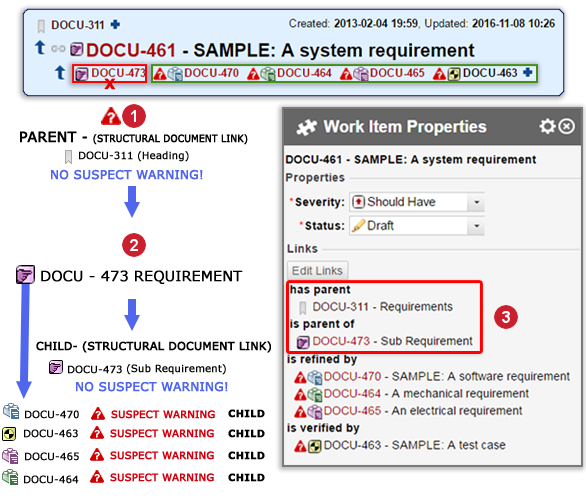
|
|
|

 Changed Work Item.
Changed Work Item. No
No