Linked Work Items dialog box
Invoked from: Navigation
 Documents and Pages
Documents and Pages  , selected Document, sidebar, Work Item Properties, Edit Links.
, selected Document, sidebar, Work Item Properties, Edit Links.
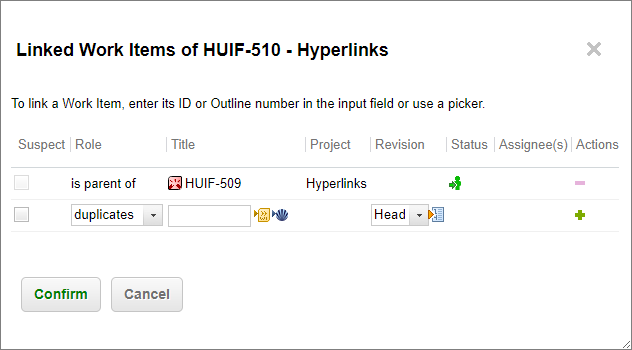
Manage the links of Work Items defined in online Documents
The dialog box contains the following columns:
Toggles the Suspect property of the link. For information, see: Suspect Links.
The link role defining the relationship between the linked Work Items. (For information, see: Link Roles and Rules.) List contains the link roles currently configured for the project and which are applicable to the Work Item type as defined in link role rules in the project configuration.
: Displays the ID and Title of the linked Work Item. The string is a link that leads to the linked Work Item in the Table view of the Work Items topic. When adding a new link the edit field accepts the ID or outline number of the target Work Item. Use ID to link to Work Items that are not defined in the current Document. Outline number works only with Work Items defined in the current Document. The icon in this column leads to a picker dialog in which you can browse or use querying to locate the target Work Item for the link.
Displays the name of the project to which a linked Work Item belongs. Read-only.
The repository revision of the target Work Item to which the source Work Item links. Normally, links will point to the Head revision of the item, but you have the option to link them to a specific revision number, either the current revision, or a specific revision which you explicitly select in the picker dialog box.
Displays the name of the person(s) to which the linked Work Item is assigned. If no name appears, the linked item is currently unassigned. Read-only.
Provides icons enabling you to remove existing links or add new links to the Work Item currently selected in a Document. The  (Remove) icon is disabled when a link is structural in nature, derived from the element structure of the Document. For example, if a Work Item is a Heading 3 that is under a Heading 2, which is also marked as a Work Item, the two sections have a parent-child relationship. The relationship is tracked with a link using the appropriate link role. As this is inherent structure, the system maintains these structural links and does not allow users to explicitly remove them via link editing. If the two sections were merged into a single section, the link would be automatically removed.
(Remove) icon is disabled when a link is structural in nature, derived from the element structure of the Document. For example, if a Work Item is a Heading 3 that is under a Heading 2, which is also marked as a Work Item, the two sections have a parent-child relationship. The relationship is tracked with a link using the appropriate link role. As this is inherent structure, the system maintains these structural links and does not allow users to explicitly remove them via link editing. If the two sections were merged into a single section, the link would be automatically removed.