Upload a Coverage Model
A UCDB Coverage Model can be uploaded and processed in Polarion.
The file size limit for an uploaded Coverage Model depends on Polarion’s attachment size limit. The size limit is configured via the maxAttachmentSize property in the polarion.properties file and set to 200 megabytes by default. (There is no maximum limit on the Polarion side, but you should set a limit that works best with your network’s infrastructure.)
An uploaded Coverage Model is overwritten when a new Coverage Model is uploaded to the same  Test Plan.
Test Plan.
(Only a single  Test Plan per project is supported at this time.)
Test Plan per project is supported at this time.)
Simultaneous work by multiple users on the same  Test Plan might cause an uploaded Coverage Model to be overwritten unintentionally.
Test Plan might cause an uploaded Coverage Model to be overwritten unintentionally.
What you need to upload a Coverage Model
An IC Verification Assistant license.
A UCDB file with the coverage model Unified Coverage Interoperability Standard to upload.
Coverage Item types must be configured in the Polarion ICVA XML configuration.
Before you upload a Coverage Model, check the Coverage Item types in the ICVA XML configuration. Only items that are added will be imported and can be linked to  Verification Requirements.
Verification Requirements.
You can copy and paste the following commonly used Coverage Item types into the XML configuration file:
<workitem-id>assertion</workitem-id>
<workitem-id>branch</workitem-id>
<workitem-id>condition</workitem-id>
<workitem-id>covergroup</workitem-id>
<workitem-id>coverpoint</workitem-id>
<workitem-id>cross</workitem-id>
<workitem-id>directive</workitem-id>
<workitem-id>du</workitem-id>
<workitem-id>expression</workitem-id>
<workitem-id>fsm</workitem-id>
<workitem-id>instance</workitem-id>
<workitem-id>toggle</workitem-id>
<workitem-id>test</workitem-id>
</coverage-item-types>
Bin and tag and rule types are currently not supported.
All coverage item types configured in the ICVA XML configuration file are uploaded when you upload a coverage.
Upload Coverage
Open a
 Test Plan.
Test Plan.Click on the
 icon on the top right.
icon on the top right.Select
 IC Verification Assistant sidebar from the drop-down list.
IC Verification Assistant sidebar from the drop-down list.The IC Verification Assistant sidebar appears on the right of your document.
Click Upload Coverage.
The Upload Coverage dialog box appears.
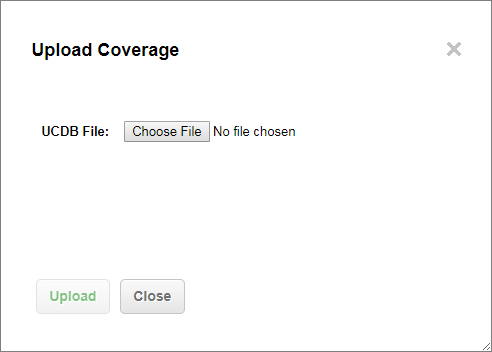
Click Choose File and select your UCDB file.
Click Upload.
The UCDB file is uploaded to the Polarion server.
Check the status of a Coverage Model upload:
You can view the status of a Coverage Model upload in the
 Monitor topic in Navigation.
Monitor topic in Navigation.It might take a while to complete, but it runs in the background, so you can close the Upload Coverage dialog box and continue working on other Polarion tasks while it does.
If you leave the dialog box open, once the job is complete, you will be notified whether or not the upload was successful.
Click Show log to check the details of both successful or failed uploads.
When you close the Upload Coverage dialog box, you are returned to the Test Plan and the uploaded UCDB file name appears at the top of the IC Verification Assistant sidebar.