System properties
Polarion's architecture includes a set of system-level configuration properties, available to administrators and developers, that affect how various Polarion system processes and functions work or behave. All properties are embedded in the Polarion system. A default subset is exposed in the polarion.properties file, to which more properties can be added if it is desirable to modify their default values. This topic documents a small subset that Polarion administrators tend to modify most often. The full set of properties is documented in the Polarion System Configuration Properties Reference, a PDF document available online in the Polarion area of Siemens Doc Center.
attachments.indexingOfAttachmentContent.enabled
When not present in polarion.properties, or if added to the properties file and set to true, indexing of the content of attachments is enabled. When enabled, attachments to Documents, Pages, Work Items, and Test Runs are indexed. Attachment indexing is performed by a background job when the server is started. Users may not be able to search attachments for some time until the indexing job is completed.
Regardless of the setting, other attachment fields (author, title, fileName, updated and length) are not affected by this property. They are always indexed, and therefore searchable by users.
Example: attachments.indexingOfAttachmentContent.enabled=true
The attachments index can be explicitly refreshed via the Maintenance page in Administration.
For a list of supported attachment file types, see Attachment File Types.
attachments.maxSizeOfIndexedAttachmentInMB
If property attachments.indexingOfAttachmentContent.enabled is enabled, this property sets the maximum file size, in megabytes, that will be indexed for content, and therefore searchable for content by users. If an attachment is larger than the value specified in this property, only the attachment fields (author, title, fileName, updated and length) are indexed and searchable.
The value can be either an integer value (file sizes of 1 MB or more), or a float value. If no value is provided, or the property is left out of the properties file, a default value of 50 MB will be used if attachments.indexingOfAttachmentContent.enabled is set to true. The default limit of 50 MB has been found generally suitable for Polarion installations meeting the recommended system requirements
The setting applies to all attachments to any content that supports them: Documents, Pages, Work Items, Test Runs, etc. The limit also applies to imported documents. If users encounter Out of Memory errors when uploading attachments or importing documents, check the limit in this configuration setting, and either adjust the setting, or add more system memory and storage, as needed to meet the needs of your users. Examples:
attachments.maxSizeOfIndexedAttachmentInMB=2
attachments.maxSizeOfIndexedAttachmentInMB=0.5 (i.e. 512 KB)
attachments.maxSizeOfIndexedAttachmentInMB=5.5 (i.e. 5.5 MB)
maxAttachmentSize
Controls the size of any attachment in Polarion. If the attached file is bigger than the configurable limit, the upload is stopped.
It applies to Work Item, Wiki Document, Live Document and imported document attachments.
The default setting is 200 megabytes written in bytes (200000000).
com.polarion.tracker.defaultNumberOfHeadings
Administrators can configure the maximum number of heading levels available by adding this property plus a value (=x) to the polarion.properties file. There is no upper limit to the number of heading levels.
com.polarion.durationHoursPerDay
Specifies the number of hours per work day. Requires an integer value (default value is "8"). Other type values are silently ignored and the default substituted. The setting applies globally and cannot be overridden in the project or project group scopes. The specified value appears read-only in the Work Items: Planning page of Administration.
com.polarion.enumerations.objectEnumerationsLimit
Sets a hard limit on the number of items that are loaded into enumerated lists of system objects such as Documents, Pages, Test Runs, users, etc. Excess items cannot be selected in the UI. Default value is 10 000. You can set a whole number (for example, 200 ), or -1 for unlimited.
Take for example a custom field in which users select a Document from a drop-down list of Documents (provided by an object enumeration). If the system contains hundreds or thousands of Documents, populating the select list can take too long. Setting a lower limit in this property can significantly improve performance.
See also: com.polarion.ui.maxRenderedItemsInCombo.
polarion.reindex.from.revision
Which revision is taken as the first one to process when Polarion is started for the first time, or if its runtime data were cleared (e.g. due to reindex).
Possible values are FIRST and HEAD.
Default value: FIRST.
setting this to HEAD will speed up fresh start significantly, but the history of Work Items will not be available (only changes done after the start).
polarion.startup.disable.artifacts.auto.recognition
Controls whether or not build artifacts auto-recognition during startup should be disabled (affects only projects where there are no configured build artifacts and auto-recognition is not disabled on the project level).
The auto-recognition can be initiated manually from Administration.
Default value: false.
Setting the value to true will result in significant speed-up of first start or reindex.
polarion.startup.disable.artifacts.change.detection
Controls whether or not detection of build artifacts-related changes should be disabled during startup (does not affect first startup or reindex or projects created while the server was not running).
Default value: false.
Setting the value to true will result in significant speed-up of restart.
com.polarion.ui.maxRenderedItemsInCombo
Universally controls the number of items loaded into combo box lists. Default value is 100. Decreasing the value can improve loading of lists, if performance is noticed to be slower than optimal, which may occur if there are many projects with many concurrent users. Users can filter for excess items by typing a string of characters in the combo box. For example, assuming an item "Zebra Stripe Pattern", user can filter by typing zebra.
See also: system property com.polarion.enumerations.objectEnumerationsLimit.
useDecimalHoursDurationFormat
Controls whether or not the value for hours in time reporting fields (Initial Estimate, Time Spent, etc.) must be entered as a decimal value rather than the default fractional.
Default value: false.
When set to true, hour durations in all time reporting fields are displayed and entered as decimal hours only - 22.33 for example. The examples displayed by clicking on the "?" next to time input fields are changed when this feature is enabled, and the export option Convert Durations to decimal hours is not displayed in the export dialog.
Storage in XML persistence and pre-2011 LiveDocs is still in the fractional format, only hours are not converted to days. So the value in the example above is actually stored as 22 1/3h. It is stored that way rather than 22 33/100h because of smart parsing of user-entered values to the fractional format, which recognizes the decimal representation of fractions (y/3, y/6 and y/12). So for example entering 0.08 or 0.083 is parsed as 1/12h. The smart parsing can be disabled by setting the system property dontUseSmartDecimalHoursDurationFormatParsing to true.
wordImport.ignore.[CLASS]
Where [CLASS] the short name of an object class from the docx4j library
Default value: false
Controls whether or not unsupported content, of the type represented by the specified class, is reported with the Unsupported Content message (see screenshot) in the result Document after importing a document from Microsoft Word.
By default, unsupported content contained in the import source is not imported, and is replaced by the graphical message shown below in the result Document after the import process finishes. If you would rather that such content be silently ignored, you can add this property for each type of unsupported content you do not want reported in the import result Document.
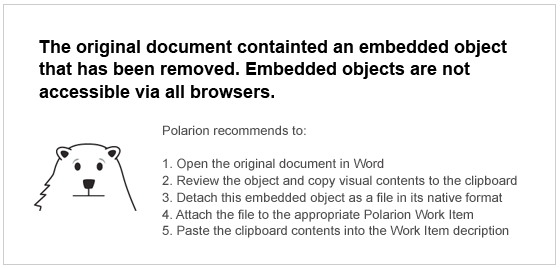
Graphical message when an object in a source document cannot be imported to Polarion. Set this property to suppress it.
Example: wordImport.ignore.R.DayLong=true where R.DayLong is the short name of the class of the object from docx4j library.
In this case, content objects of the R.DayLong class will be ignored during import and no message will appear in the import result. To find the class name, look at the tool-tip on the Unsupported Content message in an import result where some unsupported content was present in the source document.
OLE thumbnails are supported for imported Word documents when third-party image converter software is installed and configured. See Documents with OLE Objects for more information.
com.polarion.logoURL
Optionally specifies the URL of a remotely hosted logo or icon image to display in the Navigation panel in lieu of the default logo. The hosted location must be accessible to the Polarion server. If this property is not specified, the default logo is displayed.
If specified, the remote image should ideally be 60 W x 64 H (pixels) in GIF, PNG, or JPG format. Larger images should ideally have the same aspect ratio,and will automatically be resized and cropped if necessary to fit the display space allocated by Polarion in the Navigation panel.
This can especially useful for organizations running multiple Polarion servers. A different logo image can be configured for each server, enabling end users to tell at a glance which one they are connected to.
Example:
com.polarion.logoURL=http://myhost.myorg.com/images/server1_logo.png
Property: com.polarion.ui.lock.timeout
com.polarion.ui.lock.timeout
Optionally specifies a lock timeout in minutes for the Diagram Editor. When a user begins editing a diagram, a lock is set and no other user can edit it until the diagram changes are saved, the user closes the Diagram Editor, or the lock timeout set in this property occurs.
If this property is not specified, the lock timeout defaults to 8 hours. The user who obtained the lock must save the diagram or close the Diagram Editor in order to remove the lock.
Example: com.polarion.ui.lock.timeout=30 (Sets lock timeout to 30 minutes.)
com.siemens.polarion.repository.git.timeout
Administrators can set a Repository Polling timeout value for when changes are pulled from an external Git repository.
If this property is not specified, the default timeout for Repository Polling job is set to 30000ms (30s)
Example: com.siemens.polarion.repository.git.timeout=3000 (Sets Repository Polling job timeout to 3 seconds.)
com.polarion.ui.login.resetPasswordLinkURL
Holds the URL of a page on your system that you have provided for users to reset their password. You must also set the resetPasswordLinkLabel property (below).
Example:
com.polarion.ui.login.resetPasswordLinkURL=http://www.mydomain.com/user/recoverpw.php
See also: Enabling Users to Reset Password.
com.polarion.ui.login.resetPasswordLinkLabel
Link text to display on the Polarion portal login page, leading to your password reset page. You must also set the resetPasswordLinkURL property (above).
Example:
com.polarion.ui.login.resetPasswordLinkLabel=Reset Password
See also: Enabling Users to Reset Password.