Add from Coverage
Coverage Items (the items that you plan on verifying) can be linked to Verification Requirement Work Items.
Open a
 Test Plan.
Test Plan.Click on the
 icon on the top right.
icon on the top right.The IC Verification Assistant sidebar appears on the right.
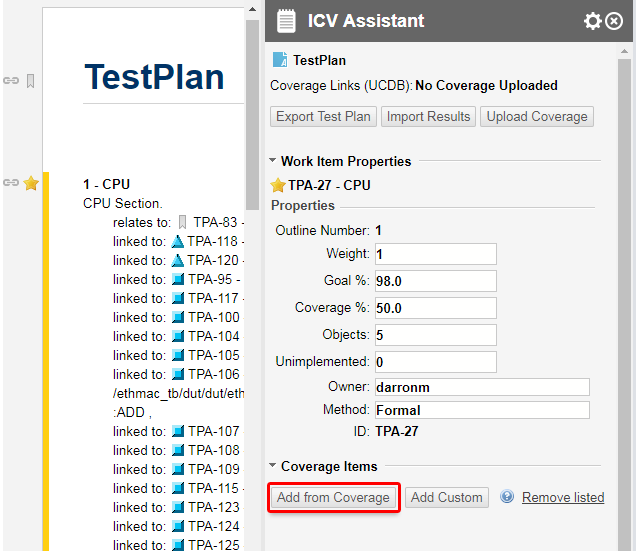 Caution:
Caution:The link role for linking Coverage Items should only be used for linking Coverage Item Types. (Do not use it with other Work Item types.)
Click Add from Coverage.
(The button will be disabled if no Coverage Model has been uploaded.)
The Coverage Items from UCDB dialog box appears.
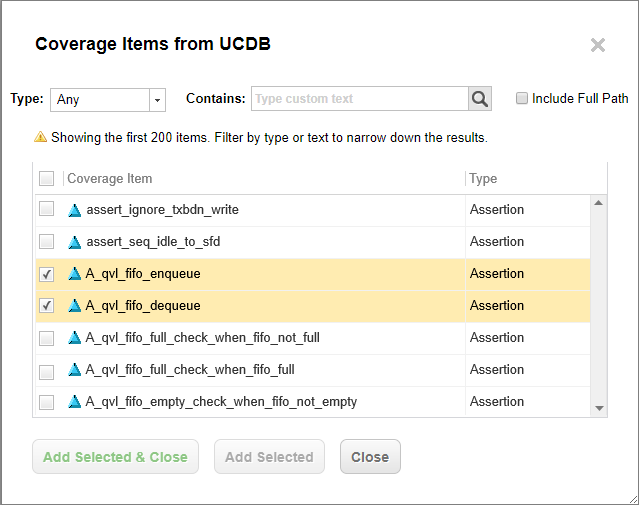
(Optional) Refine the results:
Select a Type from the drop-down list to limit the results to a selected Coverage Item type.
Limit the results by entering what the title text should include in the Contains search box.
Select the Include Full Path box to view the full path to the item's location.
(Whether it's selected by default is depends on the item type and your configuration.)
Note:A default limit of 200 items is displayed in the results. This can be extended to up to 5000 in the ICVA XML configuration.
Select the Coverage Items to include.
(Select the box beside Coverage Item at the top of the list to select all available items.)
Add Coverage Items to the Verification Requirement.
Click Add Selected to add the selected Coverage Items to the Verification Requirement without closing the dialog box.
You can see how selected items will appear in the Verification requirement and make further adjustments.
Click Add Selected & Close to add the selected Coverage Items and close the dialog box.
Click Close to close the dialog box without adding any items.
Selected Coverage Items appear in the IC Verification Assistant sidebar of the Verification requirement.
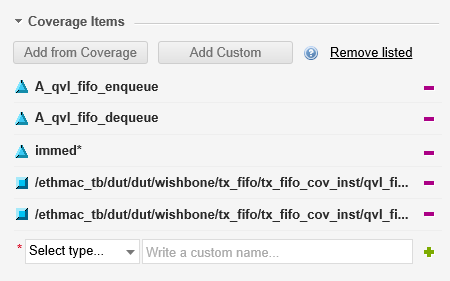
Add a custom Coverage Item
You can also add a custom Coverage Item that's not contained within the Coverage.
Click Add Custom or scroll down to the Select type drop-down box under the existing Coverage Items (if any).
Select a Coverage item type from the Select type drop-down box.
Enter the name or full path to the coverage scope, wildcards are allowed.
Click
 .
.Your new Coverage Item will appear in the list of coverage items for the selected Work Item.