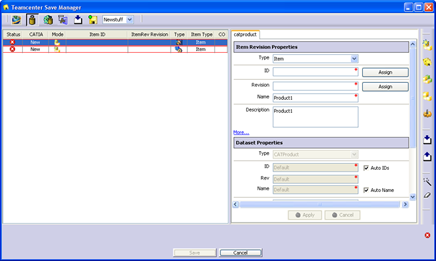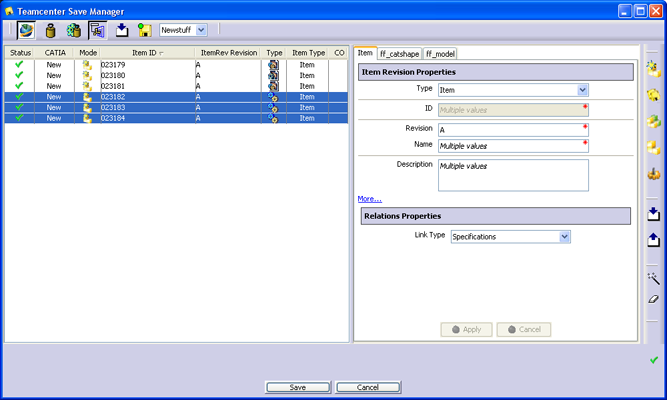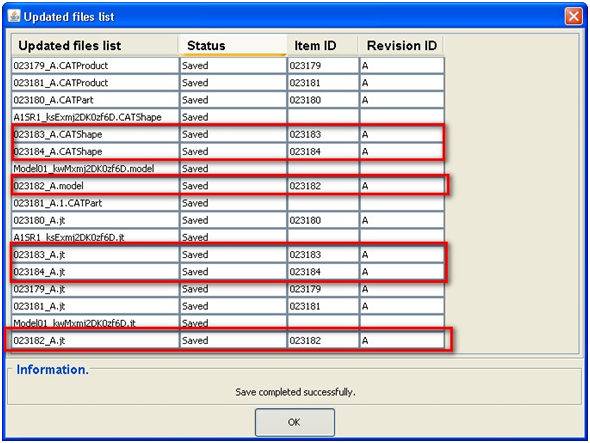Behavior During Specific Processes
Check In/Check Out
Convert to JTs
Detailed States
Import/Export
Load in CATIA V5
Save As/Revise
Save from CATIA V5
Refer to the following behavior of foreign files depending on the value
of CATIA_manage_foreignfiles_on_save.
The default value is false.
| Process |
catia_manage_foreignfiles_on_save = true |
catia_manage_foreignfiles_on_save = false |
| Check In/Check Out |
When the dataset type is listed in the CATIA_component_dataset_types
preference (i.e., it is compatible), the Check In/Check Out process
is launched on the foreign file. |
Foreign files are not managed.
|
| Detailed
States |
When the dataset type is listed in the CATIA_component_dataset_types
preference (i.e., it is compatible), foreign files display in
the Detailed States window
.
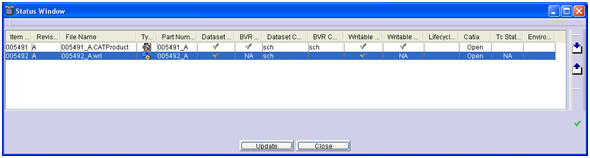
. |
Foreign files do not display in the Detailed States window. |
| Import/Export |
Foreign files are imported as independent
items in Teamcenter similar to CATPart documents. In CATIA,
a foreign file is a component leaf having only one ShapeRepresentation.
The foreign file appears in the Import Spreadsheet
when its type is listed in the CATIA_component_database_types
preference (i.e., it is compatible). The first type is selected
when several types are compatible.
Example
CATIA_component_dataset_types = CATwrl, CATauxwrl.
The following structure exists in CATIA:
Product1
|_Comp1 (example.wrl)
The example.wrl is a foreign file and is imported in a CATwrl dataset
type. |
Importing/Exporting foreign files is not managed. Refer to
the Manage Shape Representations
in Teamcenter section. |
| Save As/Revise |
When the dataset type is a listed in the CATIA_component_dataset_types
preference (i.e., it is compatible), the foreign file is managed
by the post action similar to the part. When the dataset type
is not listed in the preference, foreign files are not managed
by the post action. |
Only CATIA V4 foreign files are managed by the post action. |
| Save from CATIA V5 |
In CATIA, a foreign file is a component leaf having only one
ShapeRepresentation.
Foreign files are saved as independent
items in Teamcenter similar to CATPart documents.
The part number of a foreign file is not updated
when a part number conflict occurs.
The foreign file displays the  icon in the Save Manager when its type is listed in the CATIA_component_database_types
preference (i.e., it is compatible).
icon in the Save Manager when its type is listed in the CATIA_component_database_types
preference (i.e., it is compatible).
Examples
CATIA_component_dataset_types =
CATShape, catia.
1. The
following structure exists in CATIA:
Product1
|_Comp1 (example.CATShape)
The foreign file is example.CATShape and displays in the Save Manager.
It's saved as an independent item in Teamcenter.
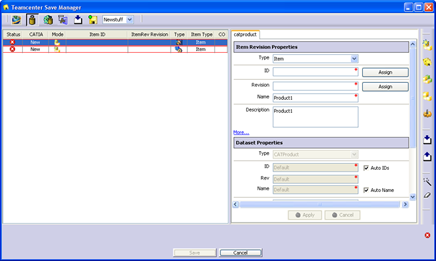
2. The
following structure exists in CATIA:
Product1
|_Comp1 (example.wrl)
The example.wrl is not a foreign file; it is not saved and warning
message displays.
3. The
following structure exists in CATIA:
Product1
|_Comp1 (example.CATShape)
|_Part1
The example.CATShape is not a foreign file. It is managed as
a component ShapeRepresentation and does not appear in the Save
Manager. |
The Dataset ID and Dataset Revision ID are managed when
the AE_dataset_id_usage
Teamcenter Preference is set to ON.
When an assembly is loaded and contains item revisions with
non-CATIA datasets (DirectModel or other) but does not a CATPart
dataset or CATIA BOM View Revision, it cannot be saved because
these items do not display in the Save Manager. However, the following
data can be saved when the parent BOM View Revision is modifiable
or is new:
- the Position
Matrix is saved.
- new Occurrences
in CATIA are added in the parent BOM View Revision in Teamcenter.
- deleted Occurrences
in CATIA are deleted from the parent BOM View Revision in
Teamcenter.
|
Convert to JTs
Foreign files can be converted to JT files and are listed in the Save
Manager when the CATIA_manage_foreignfile_on_save
preference is set to true.
The V5 Foreign file dataset type must be defined in COMMONcatiatojt_ets_ds_types
and the V4 foreign file dataset type (if applicable) must be defined in
the COMMONcatiatojtV4_ets_ds_types.
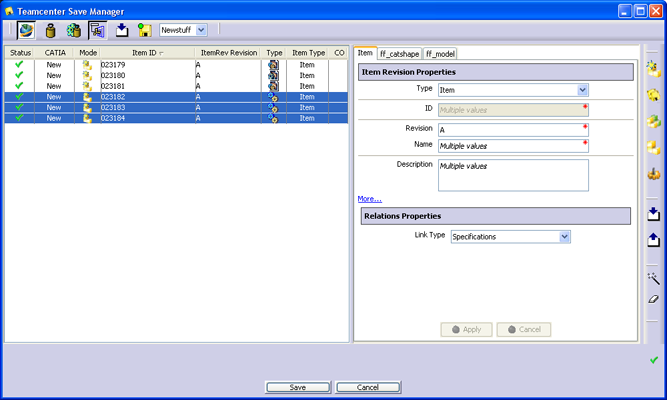
JT files are listed when the conversion is performed uisng the catia2jt.bat/catia2jt.sh
script.
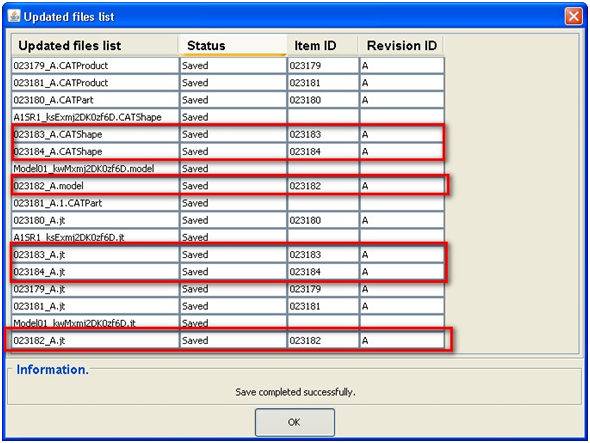
Load in CATIA V5
An assembly containing item revisions with non-CATIA datasets (DirectModel
or other) can be loaded into CATIA V5 depending on the following two conditions:
1. The
CATIA_component_dataset_types
setting in Teamcenter Preferences automatically loads the correct dataset
type.
· When
the CATPart dataset is not defined in the list, it is managed as at the
first level.
· When
modelV4 dataset is not defined in the list, it is managed as at second
level if CATPart is at first level, otherwise, it will be managed as first
level.
| List defined in the CATIA_component_dataset_types setting |
List used |
| wrl, cgr |
CATPart, catia, wrl, cgr |
| CATPart, wrl, cgr |
CATPart, catia, wrl, cgr |
| wrl, cgr, CATPart |
catia, wrl, cgr, CATPart |
| catia, wrl, cgr |
CATPart, catia, wrl, cgr |
| wrl, cgr, catia |
CATPart, wrl, cgr, catia |
| CATPart and catia defined in the list |
List as it is defined |
2. The
non-CATIA dataset can be used for the Load process only if the cat_USER_is_default_dataset
customizable function indicates that it is a default dataset (returns
true). If the dataset to load is a non-CATIA dataset, a component is created
in CATIA with full properties such as a part and a Shape Representation
of the non-CATIA file.
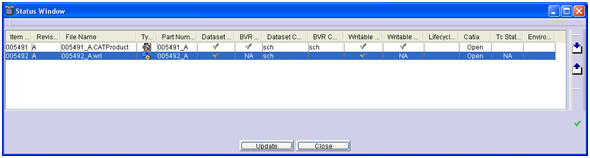
 icon in the Save Manager when its type is listed in the CATIA_component_database_types
preference (i.e., it is compatible).
icon in the Save Manager when its type is listed in the CATIA_component_database_types
preference (i.e., it is compatible).