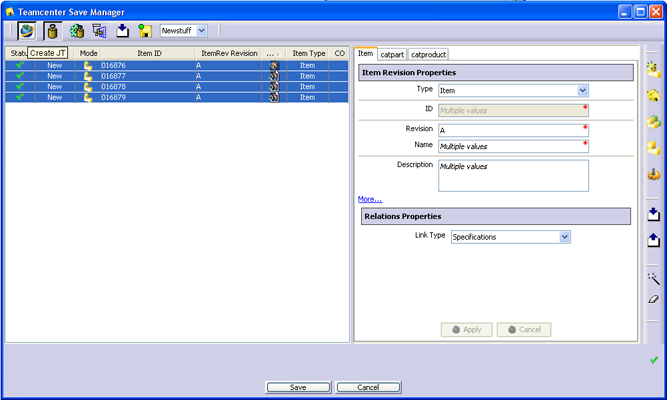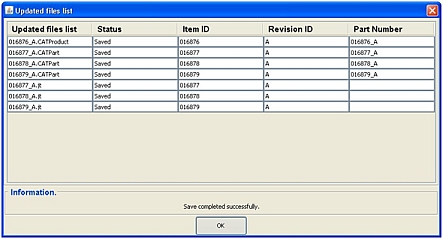Convert a CATProduct to JT When Saving an Assembly
Dataset ID and Dataset Revision IDs are managed during the Save process.
The Create JT option must be toggled on to save
and convert documents to JT in Teamcenter's Save Manager.
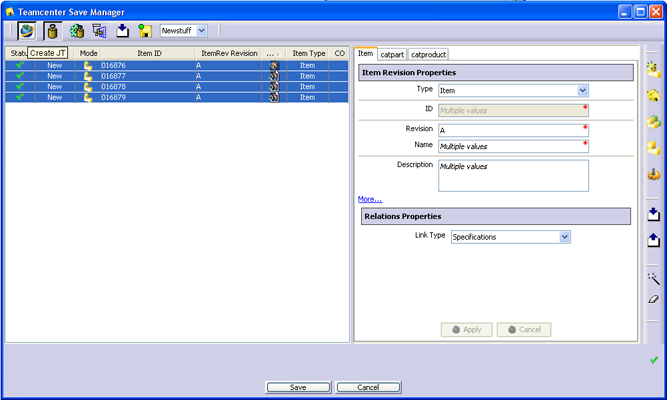
A warning message displays if the conversion process failed. Refer to
the Troubleshooting section for further
information, if necessary.
The created JT files display in the Updated files list window at the
end of the Save process when the catia2jt.bat/catia2jt.sh scripts are
used during conversion process
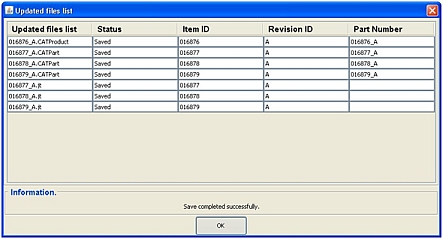
CATProduct
Refer to the following CATProduct example:
The values of the CATIA_convert_to_jt_with_product
are SP, CSR, ASR, indicating the geometry of a JT from products contain
the geometry of all secondary parts, component ShapeRepresentations and
Alternate ShapeRepresenations of each product.
Secondary parts, component ShapeRepresentations and Alternate ShapeRepresentations
of each product do not display in the Save Manager. JTs of secondary parts,
component ShapeRepresentations and Alternate ShapeRepresentations of products
are not managed.

JT files are listed when the conversion is performed using the catia2jt.bat/catia2jt.sh
script.