In the following example, the process failed because our CATPart does not contain geometric information. This is expected behavior.
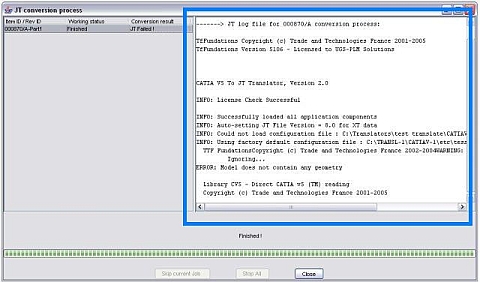
JT Conversion
All JT conversion processes
failed as indicated in the JT Panel
JT datasets were not created when JT conversion was requested
Translation Request Did Not Complete
This issue can occur for several reasons:
Review the following steps:
1. Pick
an item in the JT Conversion Process panel that has failed and view the
information panel.
In the following example, the process failed because our CATPart does not
contain geometric information. This is expected behavior.
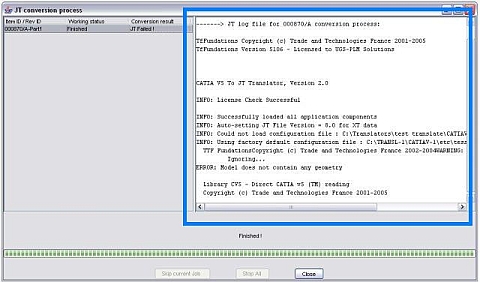
2. Perform a simple test to determine why the conversion failed:
a. In
your working directory, create a directory named JT:
%WORK_DIR%\tmp\JT or $WORK_DIR/tmp/JT.
b. Copy a CATPart into this directory.
3. Launch the catia2jt script.
· If there is JT file, its name must be in the tempfile.txt and the filename files. %WORK_DIR%\tmp\resultbatch file must contain 0. If not, please report it to us.
· If there is no JT file, view the contents of the cattojt.out file. The cattojt.out file should not contain any errors and must not be empty. If this file is empty, check the translator path. If this or the cattojt.out contents do not help, please report it to us and send the cattojt.out and catia2jt script.
This is a critical issue, please report it to us and send the server log file Activate the server log file, if necessary.
dcproxy must be granted write access to necessary objects in the Access Manager tree.
Granting write access to necessary objects in the Access Manager tree is in addition to granting dcproxy write/delete access for DispatcherRequests objects.