Create/Delete a Collection
If you heavily reuse Documents, you can create a Collection to support parallel development activities and help with audit and regulatory compliance.
If  Collections do not appear in Navigation, ask your administrator to configure them.
Collections do not appear in Navigation, ask your administrator to configure them.
If your administrators have given you the correct permissions, you can Create or Delete a Collection.
Create a Collection
Click on
 Collections in Navigation.
Collections in Navigation. The Collections detail screen appears with a list of Collections (if any) at the top.
Click
 Create on the top left.
Create on the top left. The Name field is highlighted below the current Collection list.
Enter a Name for the Collection.
(Optional) Enter a Description for the Collection.
Tip:The Description can be added as a column in the current Collections table.
Right-click on a table column and click More or
 beside
beside  then
then  Customize Table.
Customize Table.The Customize Table dialog appears.
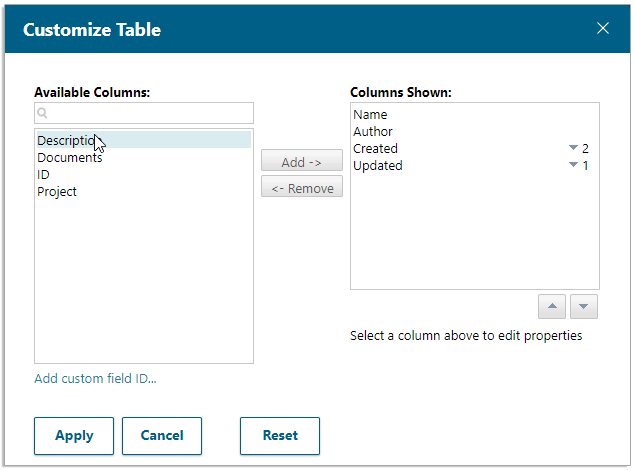
Select Description from the Available Columns field, click Add -> then Apply.
(Use the
 buttons to define the column order.)
buttons to define the column order.)The Description appears as a column in the existing Collections table.
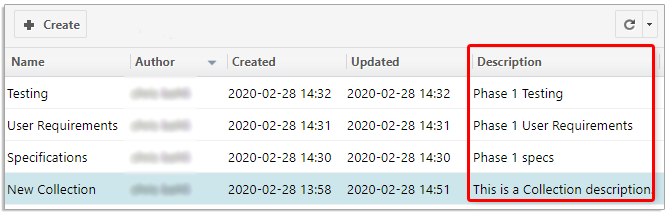
Click
 Create.
Create. The Collection is created and its details appear below the Collection list.
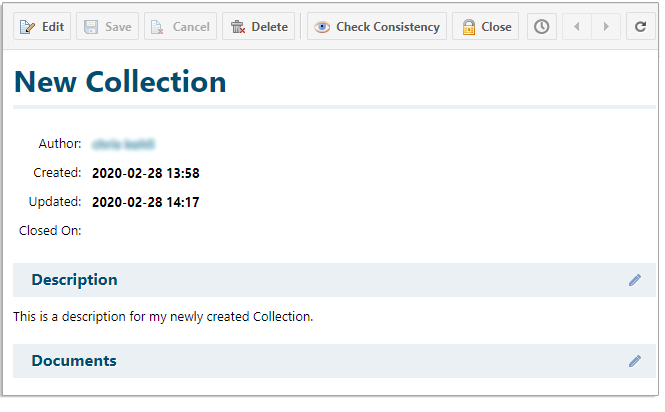
Now you can add Documents to to your Collection.
Delete a Collection
Click on
 Collections in Navigation.
Collections in Navigation. The Collections detail screen appears with a list of Collections.
Select a Collection from the list and click
 Delete.
Delete.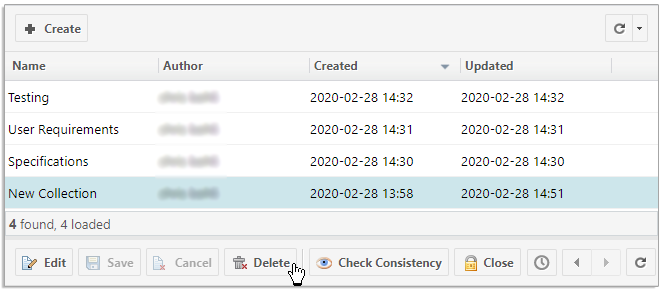
Click OK on the confirmation dialog box.
The Collection is deleted and will disappear from the list when the browser is refreshed.