Configure Document Work Item types
By default, Documents contain only one Work Item type — Requirement, for example. You specify the type when creating a new Document. In many cases, one Work Item type per Document is enough and you need do nothing more after you create a Document. However, Documents can contain more than one Work Item type. For example, you might want a Document to contain Work Items of a type named Requirement and Work Items of a type named Test Case. If Requirement was the type specified when the Document was created, then you need to add the second type, Test Case, to the Document configuration before you can mark any content as a Test Case.
In the Document Editor toolbar, click the Work Item Type drop-down list control in the Document editor toolbar (see figure below).
On the drop-down menu, choose Configure Presentation. The Configure Work Item Presentation dialog box appears (see figure below). The dialog box presents a table showing the Work Item types currently supported in the Document.
On the last row of the table, click the Type list and select the Work Item type you want to be able to define in this Document.
Fill in the fields in the remaining columns as desired (consult: Configure Work Item Presentation Dialog if necessary).
If you wish to add support for another type, click the
 icon in the Actions column. A row is added to the table.
icon in the Actions column. A row is added to the table.Repeat these steps until you have added support for all the Work Item types you want in the current Document. Click OK when finished.
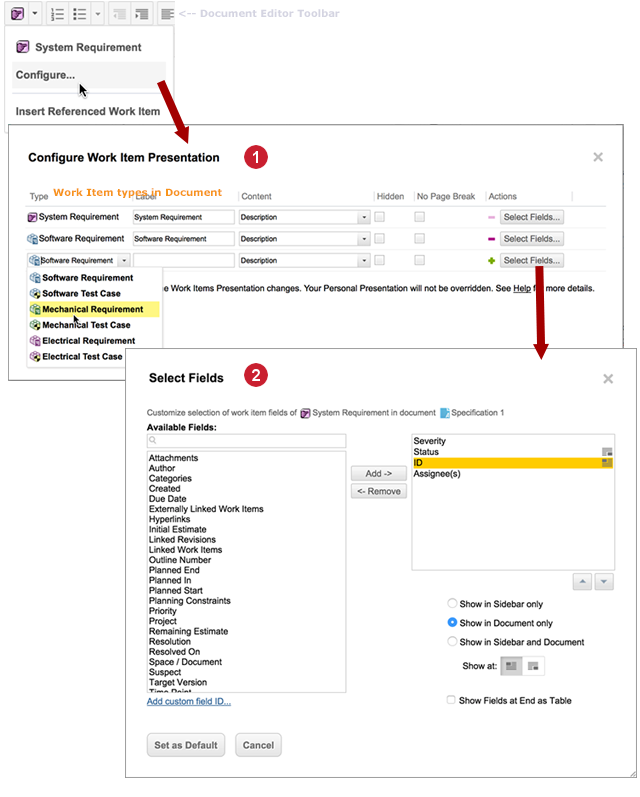
|
|
See also Configure Work Item Presentation Dialog, Display Data Field Values and Change Work Item Type.
Referenced Work Item types
You can insert Work Items contained in some other Document into a Document you are currently working on. These referenced Work Items may be contained in another Document in the same project, or in a different project. Once inserted in the current Document, they can be read but not modified. It is possible that referenced Work Items might be of a type not currently specified in the current Document's configuration. The type might not even exist in the current project's configuration. Polarion handles these scenarios in different ways, which you should be aware of.
If a referenced Work Item is from same project as the Document you are working on, but thatDocument is not configured for the referenced type, then Polarion automatically adds the type of the referenced Work Item to the current Document's configuration. By default, this added type is marked as Hidden in the Work Item Presentation dialog box. When so marked, the type does not appear in the Mark/unmark text menu and users cannot mark Document content as the newly added type. If you want users to be able to do that, then you can deselect the Hidden option in the Work Item Presentation dialog box.
If a referenced Work Item is from different project, and its type is not defined the configuration of the current project, then Polarion automatically adds the type to the current Document's configuration, the added type is marked as Hidden in the Work Item Presentation dialog box, and it cannot be unmarked unless the same type is added to the current project's configuration by an administrator. The type icon from other project is not shown.
For example, suppose there is a requirements project that has a requirements specification Document that is configured to contain Work Items of a type named Requirement. Suppose also another project that has a test specification Document configured to contain Work Items of a type named Test Case. Now you want to insert some Work Items of the Test Case type, by reference from the test specification Document, into the requirements specification Document. However, the requirements specification Document' is configured to contain only one Work Item type — Requirement. Furthermore, the Test Case type is not even defined the requirements project configuration. When a referenced Work Item is inserted via the Mark/unmark text menu, Polarion automatically updates the Document configuration of the requirements specification with the referenced Work Item type — Test Case in this instance — allowing items of that type to appear in the Document. The properties of the added type (Label, Content, Fields, etc.) can be edited in the Document Presentation dialog box.
 Add a Work Item Type
Add a Work Item Type Configure fields to show in Work Item properties
Configure fields to show in Work Item properties