Display Data Field values
Whenever you mark Document content as a Work Item, Polarion creates a Work Item artifact in the repository. Each Work Item artifact has a number of default data fields. It is also possible to configure custom data fields. You can optionally show the value one or more Work Item data fields along with the text of Document elements marked as Work Items. For example, you might decide to show such data as status, priority, or assignee. When you configure data fields for the Work Item types in your Document, Work Item data appears in your Document in Polarion, and in exported copies, but it is not really part of the Document content. It is actually maintained in the underlying repository and simply displayed in your Document. You can see the same fields in the Work Item detail if you view the item in the integrated Tracker (Navigation > Work Items > Table, for example). Values for the ID and Status fields are preconfigured to appear by default. You can either remove these from the visual presentation, or add additional fields.
Configure Document data fields
Click the Work Item Type drop-down list control in the Document editor toolbar.
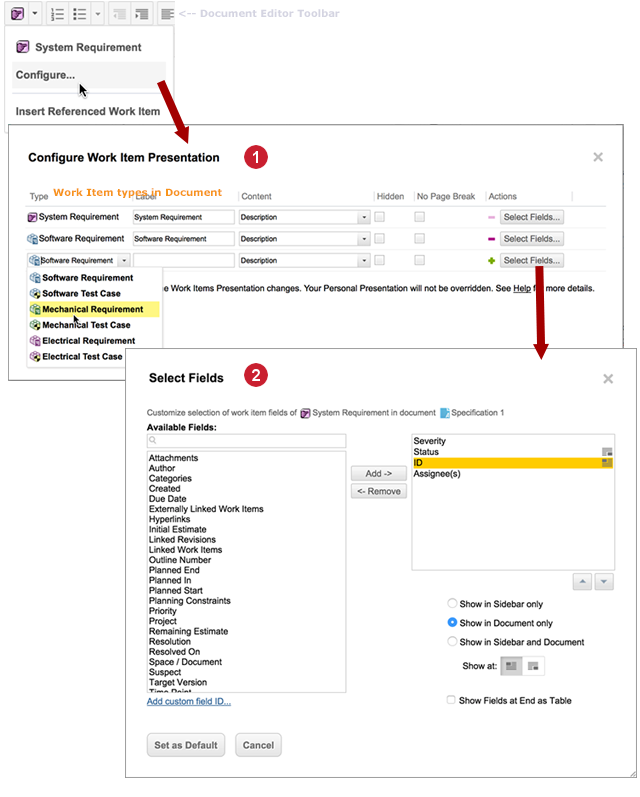
 Add a Work Item Type.
Add a Work Item Type. Configure fields to show in Work Item properties
Configure fields to show in Work Item propertiesOn the drop-down menu, choose Configure. The Configure Work Item Presentation dialog appears. The dialog presents a table showing the Work Item types currently supported in the Document.
Locate the row for the Work Item type you want to configure. For example, if the table contains rows with presentation configurations for Requirement, Test Case, and Defect types, and you want to specify the fields to show with Requirement type items, you will need to work with fields in the row for Requirement.
Click the Select Fields button, and in the Select Fields dialog, add the fields you want to appear in the Document from the list on the left to the list on the right. You can optionally set whether to display fields at the start or end of Work Items. For more information, see Configure Work Item Presentation Dialog.
Tip:The Select Fields dialog can also be invoked via the
 (Pane Settings) icon in the Work Item Properties sidebar (enabled when a Work Item is selected in a Document). When invoked from there, the fields configuration can be saved as a user-specific personal configuration only for the current user, or as the default for the Document.
(Pane Settings) icon in the Work Item Properties sidebar (enabled when a Work Item is selected in a Document). When invoked from there, the fields configuration can be saved as a user-specific personal configuration only for the current user, or as the default for the Document.
See also Configure Work Item Presentation Dialog and Configure Document Work Item types.