Author a process plan
Open an existing work package, or create one and open it.
The Planning page displays.
In the Process panel, select a process.
To add or remove processes or operations to the Process panel, do the following.
In the Process panel toolbar, click
 to create a process, to create an operation, or to delete a selected process or operation.
to create a process, to create an operation, or to delete a selected process or operation.If you decided to create a process or operation:
In the Create Process or Create Operation dialog box, select a process or operation type and click Next.
Type a Name and optional Description for the process or operation.
To create an additional process or operation, click Create & Add More; to create a single process or operation, click Create.
Note:If a process or an operation has mandatory properties (including customized properties), those will automatically appear in the new object dialog.
If you decided to delete a process or operation, click Delete.
To drill down in the planning window to show details for a specific process or operation, hover over the element and click .
The window changes to display only the selected element's child elements in the Process panel, and only relevant details in the Parts, Resources, Information, Document, and Details tabs.
Optionally, you can select a child element in the Process panel and drill down further using .
Click in the left toolbar to return to previous planning views.
To add a part to a process or operation, from the Product tab, select the process or operation in the Process panel and drag:
One or more product parts to a process or operation in the Process panel.
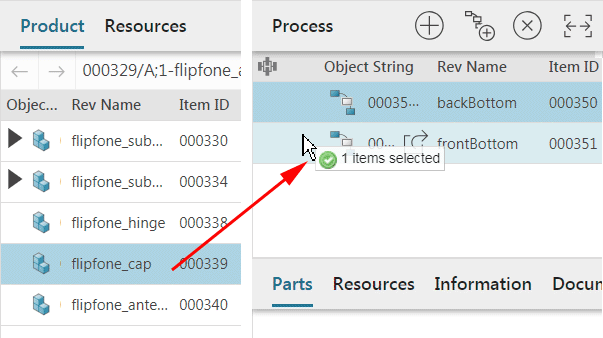
One or more product parts or resources to the Parts or Resources tab below the Process panel.
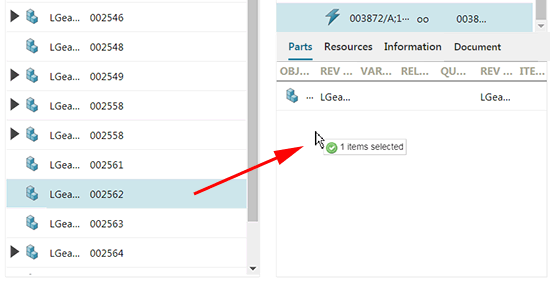
To remove a part or resource from a process or operation selected in the Process panel, in the Parts or Resources tab, select a part or resource and click .