Open or manage an existing work package
In Teamcenter, a work package a collaboration context (CC) object, which is a container for product, plant, and process structures. A product structure in Teamcenter can be either an engineering bill of materials (EBOM) or a manufacturing bill of materials (MBOM) containing parts organized in levels to reflect assembly structures. A plant structure is termed a classic bill of process (BOP) in Teamcenter. When you open a work package, you can either go straight to authoring your work instructions or open the work package screen to manage data sources.
Log in to Work Instructions Authoring.
Click .
From any view containing a search text box, click Category and select Work Packages.
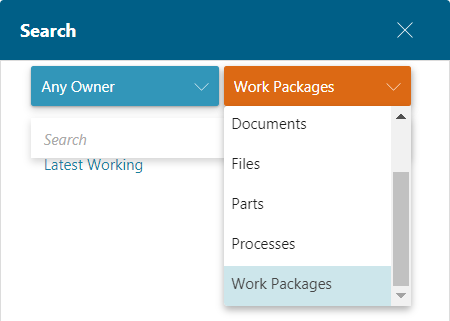
Type the name of your work package and press Enter.
Tip:Use asterisks * as wild cards (for example *gear to locate work packages named homing gear, landing gear). Use a single asterisk in the category Work Packages to locate all work packages in your database.
Use an advanced search to locate objects by item ID, keyword, item name, or dataset name.
(Optional) In the Filters panel, type a Property or select an element to reduce your results.
(Optional) In the search results view, select a different view .
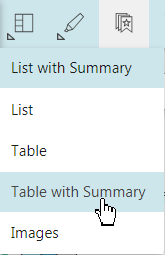
In the right panel, open the work package .
The work package opens in planning mode. On screen, the Product tab displays on the left side, and the Process tab displays on the right side.