Applying coupling and rotation
In this tutorial, you will learn how to use the Automatic Coupling command.

-
On your desktop or the appropriate network drive, create a folder named impeller2.
-
Click the link below:
-
Extract the file to your impeller2 folder.
-
Start Simcenter 3D or NX.
-
Open impeller_sim1.sim.

The options you select in dialog boxes are preserved for the next time you open the same dialog box within a given session. Restore the default settings to ensure that the dialog boxes are in the expected initial state for each step of the activity.
|
File |
Preferences→User Interface
-
Options
-
 Reset Dialog Memory
Reset Dialog Memory -
OK
In this cyclic symmetric analysis, the solid body of the impeller has been trimmed to a single blade. In the supplied FEM, a 2D mesh dependency on the symmetry faces was used to seed the 3D solid mesh. It also includes a global cyclic coordinate system, a cylindrical coordinate system whose Z-axis defines the default axis of rotation for the FEM.
You will assign the global cyclic coordinate system that was defined for the FEM as the nodal displacement coordinate system.
|
|
-
Edit→Node→Assign Nodal Coordinate System
-
Type Filter (Top Border bar)
Polygon Body

-



-
CSYS
Global Cyclic Analysis

-
Boundary Options
-
 Interior and Boundary Nodes
Interior and Boundary Nodes -
OK
![]() Fixed Translation Constraint (Home tab→Loads and Conditions group→
Fixed Translation Constraint (Home tab→Loads and Conditions group→![]() Constraint Type list)
Constraint Type list)
-
Rotate the model to view the underside.
-
Type Filter (Top Border bar)
Polygon Face

-






-
OK

Couple the degrees of freedom (DOF) for each pair of equivalently positioned nodes lying on the repeated faces.
![]() Automatic Coupling (Loads and Conditions group→
Automatic Coupling (Loads and Conditions group→ ![]() Constraint Type list)
Constraint Type list)
-
Independent Seed Object
-
 Independent (Select Object)
Independent (Select Object)
-



-
Tip:
Use QuickPick to select the polygon vertex.
-
Dependent Seed Object
-

 (the polygon vertex)
(the polygon vertex)

-
Reference Coordinate System
-
Type
Global Cyclic Analysis

-
Degrees of Freedom
-
DOF1
On

DOF2
On

DOF3
On

-
OK
-

The constraint symbols have a large default size and may clutter your display. Reduce the size of the symbols.
![]() Simulation Navigator
Simulation Navigator
-

 Constraint Container
Constraint Container
-
 NoTrans(1)
NoTrans(1) -
Ctrl
+
 Automatic Coupling(1)
Automatic Coupling(1) -
 Edit Display
Edit Display -
Scale
-
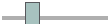 Drag toward Tiny.
Drag toward Tiny.
-
OK
-

Coupling the DOF of node pairs created a constraint that conflicts with the fixed translation constraint. The conflict occurs along the four edges of the model shared by the dependent face of the coupling constraint and the faces that have the fixed translation constraint. In the illustration, these edges are shown in orange.

If you attempt to solve this model, the conflicting constraints would cause the solve to terminate.
You can resolve the conflicting constraints by excluding the edges where the conflicting constraint occurs from the fixed translation constraint. The nodes on the excluded edges will still be fixed because they are coupled to fixed nodes on the independent face.
The independent and dependent faces were determined when the 2D dependent mesh was created.
-
 is the independent face
is the independent face
-
 is the dependent face
is the dependent face

Edit the fixed translation constraint to exclude the edges with the conflicting constraint condition.
![]() Simulation Navigator
Simulation Navigator
-

 Constraint Container
Constraint Container -
 NoTrans(1)
NoTrans(1) -
 Edit
Edit -
Excluded
-
 Excluded (Select Object)
Excluded (Select Object)
-
Type Filter (Top Border bar)
Polygon Edge

-






-
OK
The fixed translation constraint no longer exists on the edges that are excluded. By selecting the fixed translation constraint in the Simulation Navigator, you can zoom in and see that the constraint symbols are no longer applied along the excluded edges.
![]() Rotation (Loads and Conditions group→
Rotation (Loads and Conditions group→ ![]() Load Type list)
Load Type list)
-
Type
Whole Model

-
Direction
-
If necessary:
Axis of Rotation
Global Cyclic Analysis

-
Properties
-
Angular Velocity
10000 rev/min2
Note:Make sure that you use the correct units.
-
OK
![]() Save
Save
![]() Simulation Navigator
Simulation Navigator
-
 Solution 1
Solution 1 -
 Model Setup Check
Model Setup Check -
In the Information window, note the recommendation to use the iterative solver.
-
 the Information window
the Information window
-
 Solution 1
Solution 1 -
 Edit
Edit -
General
-
 Element Iterative Solver
Element Iterative Solver -
OK
-
 Solution 1
Solution 1 -
 Solve
Solve -
OK
-
Wait until the solve is complete.
-
No
Review Results dialog box
-
 the Information window
the Information window
-
Cancel
Analysis Job Monitor dialog box
![]() Simulation Navigator
Simulation Navigator
-

 Solution 1→Results
Solution 1→Results -
 Structural
Structural
![]() Post Processing Navigator
Post Processing Navigator
-

 Solution 1→Structural→Displacement – Nodal
Solution 1→Structural→Displacement – Nodal Magnitude
Magnitude
![]() Save
Save
After viewing the displacement magnitude results, try displaying the Von Mises results under Stress - Element-Nodal.
|
File |
-
Close→All Parts