Close/Reopen a Collection
When a Collection is closed it can be considered baselined, along with all the Documents it contains.
Administrators can define permissions that only allow certain users to Close or Reopen a Collection. If you receive a message saying that you lack the required permissions, contact your administrator.
Close a Collection
Click on
 Collections in Navigation.
Collections in Navigation. The Collections detail screen appears with a list of Collections at the top.
Select the Collection that you want to close from the table.
The Collection’s details appear below the table.
Click
 Close.
Close.If you still have any Documents in the Collection with a HEAD revision, the following message appears:
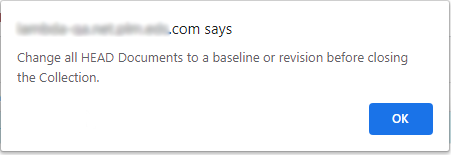 Note:
Note:This ensures that all Documents in the Collection have a set save point and won't include any changes from other users currently working in the HEAD revision.
If you didn't receive this warning, continue to Step 4.
Set all Documents to a Revision or Baseline:
Click
 on the right of the Documents section in the Collection's details.
on the right of the Documents section in the Collection's details. Click
 beside a Document that is still in the HEAD revision.
beside a Document that is still in the HEAD revision.The Select Document Revision dialog box appears.
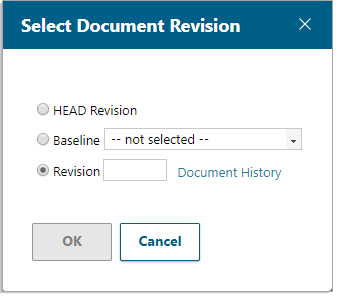
Select a Baseline or enter a Revision number and click OK.
Tip:Not sure what Revision number or Baseline you need? Click the Document History link to view all available options.
Repeat this process until all Documents in the Collection are set to a Baseline or Revision.
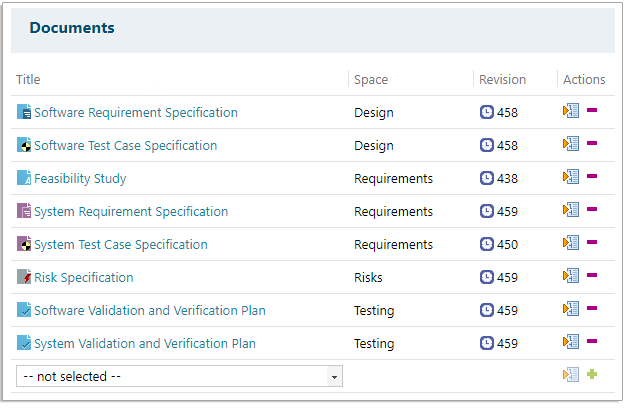
Click
 Close again.
Close again.
Click OK when the confirmation dialog box below appears.
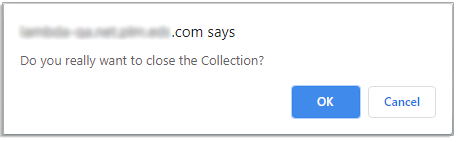
 Close is replaced with
Close is replaced with  Reopen and the Collection is locked.
Reopen and the Collection is locked.Documents are opened in Read-only mode if selected.
Users can no longer
 edit the Collection's Description or the versions of the Documents it contains.
edit the Collection's Description or the versions of the Documents it contains.
Reopen a Collection
Click on
 Collections in Navigation.
Collections in Navigation. The Collections detail screen appears with a list of Collections at the top.
Select the Collection that you want to reopen from the table.
The Collection’s details appear below the table.
Click
 Reopen.
Reopen.A confirmation dialog box appears.
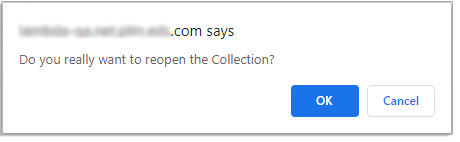
Click OK.
The Collection is reopened.