Create a new project from a template
Polarion products come with different sets of Project Templates. These range from a completely empty project with just basic Work Item types and placeholder content, to projects preconfigured especially for some type of development activity, for example, requirements management, agile software development, test management, or system engineering. These templates contain predefined key artifacts such as specification documents and reports, Work Item types, workflow, and other predefined configurations. The templates can provide a time-saving head start for projects of the type for which they were designed.
The list of available Project Templates is documented in Create New Project dialog box and Templates Screen. The default templates provided with Polarion products may be suitable for most projects as delivered. However, it is possible to customize any Project Template.
When you create a new  Project Group (optional) and
Project Group (optional) and  Project, new folders are created in the repository. You can familiarize yourself with the repository structure using the Repository Browser.
Project, new folders are created in the repository. You can familiarize yourself with the repository structure using the Repository Browser.
Procedure
You can't create an empty  Project Group, but you can create one automatically when moving existing
Project Group, but you can create one automatically when moving existing  Projects or when defining the path of a new Project.
Projects or when defining the path of a new Project.
Click Create New Project in the Navigation menu.
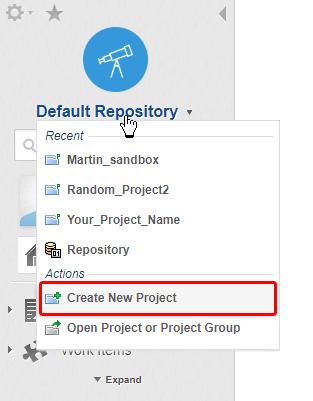 Tip:
Tip:The action is also available in the Open Project or Project Group dialog box.
If the action does not appear, it means you do not have permission to create new projects.
The Create New Project dialog box appears.
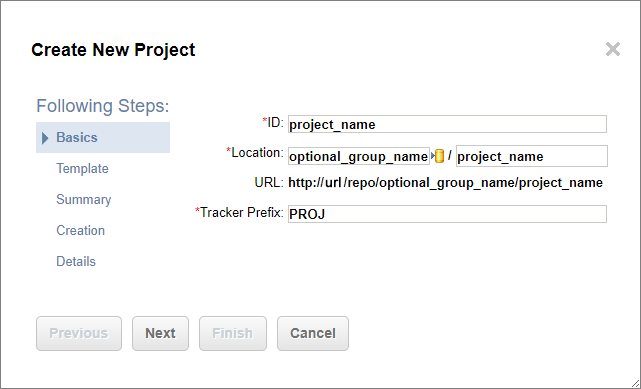
You can (a.) create your own
 Project Group and
Project Group and  Project or (b.) click
Project or (b.) click  to launch the Repository Browser.
to launch the Repository Browser.On the Basics page of the Create New Project dialog box, fill in the fields as follows:
ID: Enter a unique identifier for the project. Acceptable characters are a-z, A-Z, 0-9, underscore, dash, and period.
As you type the ID string, your entry is suggested as the name for the project's folder in the repository in the Location field.
Location: Enter a Group Name (optional) in the first Location field on the left and a
 Project in the second Location field on the right.
Project in the second Location field on the right. For example: http://url/repo/group_name/project_name
(The Location and ID fields may be prefilled to a default value if configured in the system properties.)
Tip:If you want to reorganize existing
 Projects, you can create new
Projects, you can create new  Project Groups on the fly while moving them.
Project Groups on the fly while moving them.Tracker Prefix: Enter a value that is prefixed to the system-generated IDs of all new Work Items in the project.

(Generally you should limit the value to two to five characters that relate to the project name.)
Caution:Specify a unique value that is not used in any other project.
(Avoids commit messages from an external SVN client getting linked to the wrong Work Item. )
Click on
 .
.The SVN Picker dialog box appears.
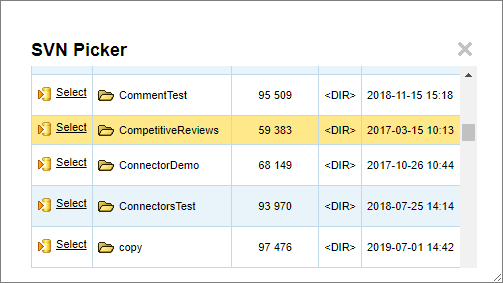
Click
 Select beside the folder that you'd like to create the
Select beside the folder that you'd like to create the  Project in.
Project in.
Click Next.
The Template selection page appears.
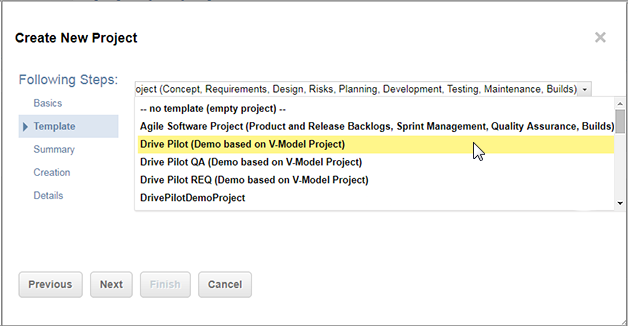
(The actual templates listed vary depending on the product license you are using, and whether or not any custom templates have been created and added in the system configuration.)
Select a template from the list of existing Project Templates and click Next.
(For information about the standard templates that come with Polarion, see the Templates page.)
The Summary page appears showing the project parameters you selected.
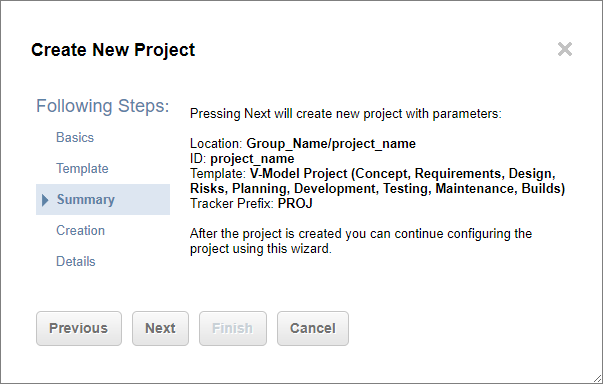
(If you want to make any changes, click Previous.)
If satisfied with the summary, click Next.
The
 Project Group and
Project Group and  Project creation begins.
Project creation begins. (This may take several minutes.)
The Creation page appears when creation is complete.

(Optional) Click Next.
The Details page appears.
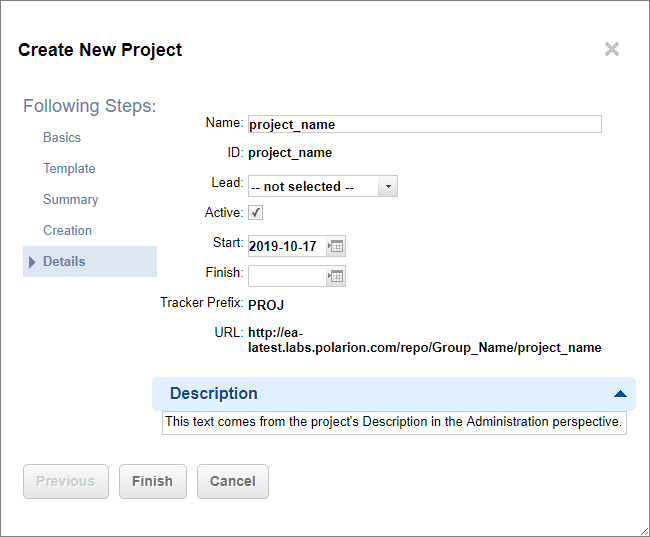
(After the project is created, its details can only be modified by an administrator.)
NameThe name of the project that appears to all users in the Open Project or Project Group dialog box.
IDThe project's ID. Read-only.
LeadName of the project leader. Default value for a new project is the current user, who is creating the project. You can select a different name from a list of users. If the user you want to specify is not listed, possibly the person does not have a Polarion user account, or their account does not have the necessary permissions. You can safely skip this and specify a project leader later on in the project Administration interface.
ActiveFlags whether or not this project is actively under development. Default for a new project is the selected state (true). If the new project will only be active later on, you can deselect this option and enable it later on in the project Administration interface.
StartThe date on which work will begin, or work began, if you have marked an existing code base as a Polarion project. Default value for a new project is the current date. Click the calendar icon to pick a date. If not known, it is safe to skip and specify a date later on in the project Administration interface.
FinishThe date on which the project is scheduled to finish. Click the calendar icon to pick a date. If not known, it is safe to skip and specify a date later on in the project Administration interface.
URLThe URL of the project's root in the repository. Read-only.
DescriptionEnter free-form text describing the project. This can be helpful to new team members, managers, and other stakeholders.
Click Finish.
The
 Project appears in the Open Project or Project Group dialog box.
Project appears in the Open Project or Project Group dialog box.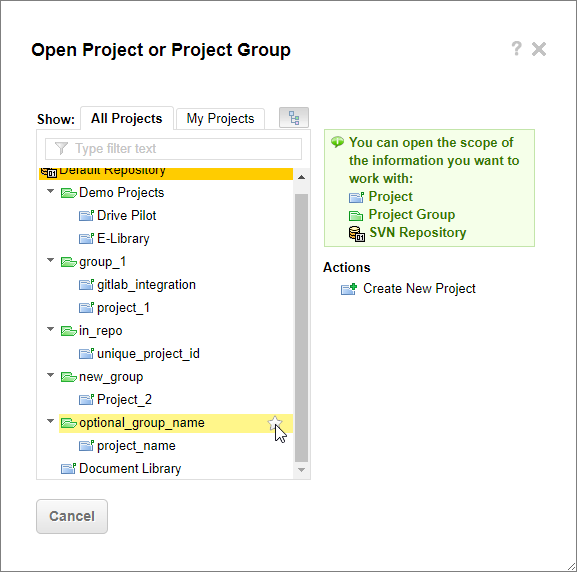
Users with the appropriate permissions can now move or remove the  Project.
Project.
If a  Project is removed, the settings for its Location are preserved in the access control file of the internal Subversion repository. If you try to create another
Project is removed, the settings for its Location are preserved in the access control file of the internal Subversion repository. If you try to create another  Project in that same location, Polarion warns you and offers the possibility to overwrite the old settings. You should follow your administrator's policy on such overwrites.
Project in that same location, Polarion warns you and offers the possibility to overwrite the old settings. You should follow your administrator's policy on such overwrites.