Open an existing project
Users have read access to projects by default. However, administrators can restrict access to any project and to some types of content within projects, such as Documents or Plans. Your ability to open a project and read or change project content and artifacts depends on the user roles assigned to your user account, and the permissions granted those roles by your Polarion administrators.
Follow these steps to open a project:
Log on to your Polarion system.
Click the name of the current project or repository shown in the Navigation panel to display a menu containing options for opening a project.
The Recent section of the menus shows the projects you have opened recently. If the project you want to open appears in the section, click it to open the project. You can then skip the remaining steps below.
If the desired project does not appear in the Recent section, click Open Project or Project Group in the Actions section of the menu.
In the Open Project or Project Group dialog box, locate the project you want to access and click the name to open it. If the project is part of a project group (green folder icon), you need to expand the project group node to see the project.
Here are several tips about opening projects:
If there are many projects in the system, you can select the My Projects tab to limit the list to only those project for which you are assigned some role.
You can navigate directly to any URL in your Polarion system by entering it in your browser's address bar. You may find it useful to create bookmarks or Favorites in your browser for frequently visited URLs such as projects.
You can create Shortcuts in your Polarion system that quickly navigate you to any project or project content.
If you want to see dashboard and report data for a group of projects, select the desired Project Group (green folder) in the steps above rather than an individual Project (blue folder).
Access projects on another Polarion server
Some Polarion systems are configured with multiple Polarion servers. On such systems, you might be logged on to one server and then need to access a project hosted on a different server, requiring you to switch servers.
Click the name of the current project shown in the Navigation panel, or on Repository if you are currently in that scope. A menu appears.
In the in the Actions section of the menu, click Open Project or Project Group.
In the dialog box, locate the server you want to switch to in the Switch to Server section and click it.
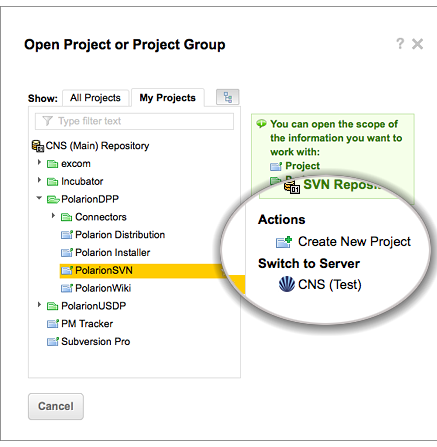
If the Switch to Server section does not appear in the dialog box, the most likely reasons are:
Your system has only one Polarion server.
Other servers are not currently accessible to your network location, or are offline.
You do not have access permission for other servers.