Create a user account and log on
To work with projects in Polarion, you need a user account, user name, and password. Here's how you create one.
How you obtain an account depends on your company's business method.
If your business uses Polarion's default Subversion-based user authentication, there are two options:
Your system administrator configures the system to allow you to create a new user account automatically or explicitly.
Your system administrator creates your account and assigns a user name and password.
Polarion user IDs are case sensitive.
If your business uses LDAP Active Directory or other global user authentication, your administrator provides you with information for authentication and credentials. Active Directory IDs are usually case insensitive.
If your account is originally created using the default Subversion authentication, and your company subsequently transitions to LDAP, you may be unable to log on if you enter all lowercase characters, but the actual value stored in Active Directory contains uppercase characters. Consult your administrator if you have any problems with logon and authentication.
Unless otherwise stated, the topics below pertain to Polarion's default Subversion-based user authentication.
Create an account explicitly
Administrators may optionally configure a Polarion installation to enable new users to explicitly create a new user account. In that case, a link appears in the logon screen that enables you to create an account.
Click Create your Polarion Account.
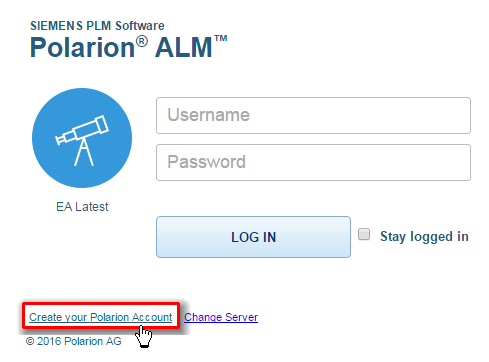
In the form, specify your account credentials such as user name, password, and email address for receiving notifications.
Caution:The characters allowed in passwords depend on how your system is configured to authenticate users. The safest approach is to use only ASCII characters in passwords excluding the double-quote character ("), which is not allowed by Polarion. If you need to use non-ASCII characters in your password, consult your administrator.
Submit the form.
A logon screen appears and you can log on with your credentials.
When you create an account this way, you have basic read access to the system, but you may not have access to all the information or all the actions you need. For example, you may not be able to open some projects, create new projects, or edit Work Items or Documents. The information you can access and the actions you can invoke depend on how your administrators configured default permissions for user-created new accounts. You may need to coordinate with an administrator to review and modify your permissions.
Automated new accounts
Polarion administrators can optionally configure the system to auto-create user accounts whenever a user logs on who does not already have an account on the Polarion system. This is most likely to be the case in organizations using some type of central user-authentication system such as LDAP Active Directory. In such cases and with proper system configuration, you can log on to the Polarion portal using your company user name and password, and the system automatically creates a Polarion user account for you. The permissions you have initially depend on the system configuration. If you are unable to access some project or perform some actions such as creating or editing Work Items or Documents, you need to coordinate with an administrator to review and modify your permissions.
Log on
Polarion has a web-based user interface. There is no local client application — you only need a supported web browser. Your administrator or other designated person should provide you with information about browsers and the access URL of your company's Polarion system.
If you are not already logged on, then when you access any URL in the system, the logon dialog box appears. In most cases, you only need to enter your user name and password. If your system is configured with multiple Polarion servers, the logon dialog box indicates which server you are currently accessing, and then displays a link Change Server that enables you to select the server you want to access and log onto.
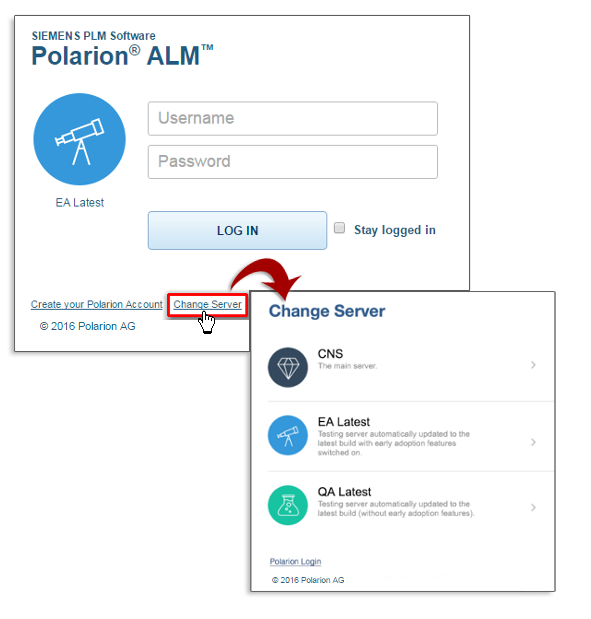
The first time you log on, you see the home page of the server and the word Repository appears in Navigation indicating the scope in which you are now working. On subsequent logons, Polarion opens the project, the Navigation topic, and the page you were viewing when you logged off.