 Table view
Table view
By default, this view presents a list of Work Items as a table. The contents of the table varies according to the current query, shown in the Query Builder (see Search Work Items). By default, the table is sorted by Work Item ID in ascending order. You can sort the table on any column by clicking the column header. A Polarion administrator can customize the names and other properties of the columns, and add or remove columns. (See Configure the Work Items Table.)
When you select a Work Item in the  Table view, the panes are tiled horizontally. The top pane shows a table of Work Items retrieved by the current query, and the bottom pane displays a multisection form providing access to the various data fields the item(s) currently selected in the table. Some of the key Work Item fields are editable in place, so it is not necessary to load the entire work Item in Edit mode in order to make some common edits (setting a new Status, for example).
Table view, the panes are tiled horizontally. The top pane shows a table of Work Items retrieved by the current query, and the bottom pane displays a multisection form providing access to the various data fields the item(s) currently selected in the table. Some of the key Work Item fields are editable in place, so it is not necessary to load the entire work Item in Edit mode in order to make some common edits (setting a new Status, for example).
By default, the IDs of Work Items in this view (and wherever they appear throughout the entire system) are rendered in different font colors according to the value of the Severity field. Items with high severity appear in Red font. Medium and low severity items appear in shades of gray.
The panes can be tiled horizontally or vertically via menu options located on the Refresh button's drop-down menu.
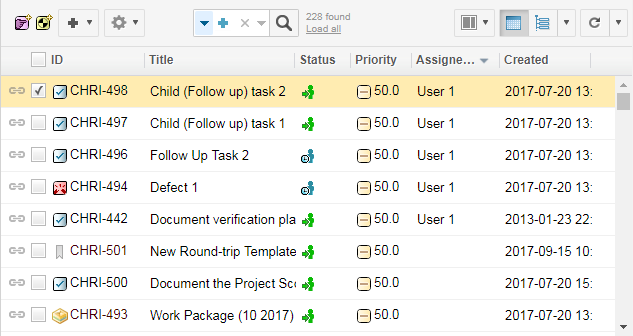
In products where it is supported, this view incorporates the Bulk Edit feature. You can select multiple items by checking the box next to the ID, and edits will apply to all the checked items. Export operations are not affected by the selection of items for Bulk Edit.
The Table view's toolbar displays some information about the results returned by the current query:
Total number of items found by the current query.
Number of root items found and number of children (only when table is viewed using the
 Tree presentation option).
Tree presentation option).Number of items currently loaded in the table.
Note that an administrator can set a limit in the system configuration on the number of items that can be loaded. The default maximum is 3000 items. The limit does not apply when the Tree presentation option is used to view the items.
Load all link. This appears only if the number of items loaded in the table is less than the total number of items found and less than the maximum number of items allowed in the system configuration.
When the number of items to be loaded exceeds the configured limit, the link label reads Load first NNNN where NNNN is the configured limit on the number of Work Items that can be loaded in the table. (For example: "Load first 3000").