Use Bulk Edit for multiple Work Items
The Bulk Edit feature enables you to select multiple Work Items and edit, move, or delete them as a unit. When you save editing changes, values of modified fields are applied to all selected Work Items.
The set of Work Items available for editing varies according to the current Search query. You can use Shortcuts or saved or custom Search queries to isolate or narrow the subset of Work Items you want to edit all at once.
Bulk Edit is available in the following views in the Work Items topic:
Select and edit multiple Work Items:
Make sure you are working in the correct Project, and in the
 Work Items topic in that project.
Work Items topic in that project.Select any Work Item view in which Bulk Edit is available, as mentioned above. A listing of Work Items appears in the upper pane. The Work Items that appear listed are retrieved by the current Search query.
Select the Work Items you want to edit using one of the following methods:
Use the Query Builder to run a query the result of which contains all the Work Items you want to edit. You can then quickly select all the items in the table with a single click on the check box in the Select column header. You can also individually select the check box for each Work Item you want to edit.
Select the individual items from the initial Work Items list. A check box appears to the left of the ID of all the Work Items listed. Select each check box for the Work Item you want to edit.
In the Work Item Viewer/Editor (lower half of the Content Pane in the
 Work Items topic) edit and change field values as desired. (Some fields cannot be edited using Bulk Edit and are disabled. They need to be changed individually.)
Work Items topic) edit and change field values as desired. (Some fields cannot be edited using Bulk Edit and are disabled. They need to be changed individually.)Click
 Save and Suspect or
Save and Suspect or  Save to save your changes and apply them to all the selected Work Items.
Save to save your changes and apply them to all the selected Work Items.
Bulk edit a large number of Work Items
The maximum number of Work Items that can be edited using normal Bulk Edit is set in the system configuration. If more than the number set by the limit are selected, Restricted Bulk Edit is activated. A panel of options appears and the word Restricted appears on the Bulk Edit button. You can edit field values in this limited view, but the current values are not loaded in order to optimize server performance for all users.
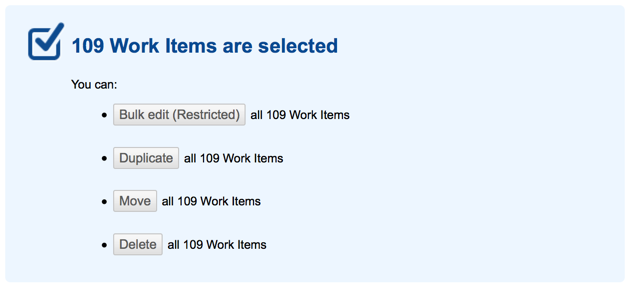
Bulk Edit: disabled fields
The following fields cannot be editing while using Bulk Edit:
Rich text fields, for example the Description field.
All fields that contain multiple lines.
The number of Work Items you can modify via Bulk Edit is practically unlimited. Changing a large number of Work Items places an unusual processing load on the server and also results in large numbers of email notifications, with the resulting load on the SMTP server and the network.

