Export a Test Plan
When you click Export Test Plan, on the ![]() IC Verification Assistant sidebar, a created Test Plan is exported to the UCDB format.
IC Verification Assistant sidebar, a created Test Plan is exported to the UCDB format.
Open a
 Test Plan.
Test Plan.Click on the
 icon on the top right and select
icon on the top right and select  IC Verification Assistant.
IC Verification Assistant.The IC Verification Assistant sidebar appears on the right of your document.
Click Export Test Plan.
The Export Test Plan dialog box appears.
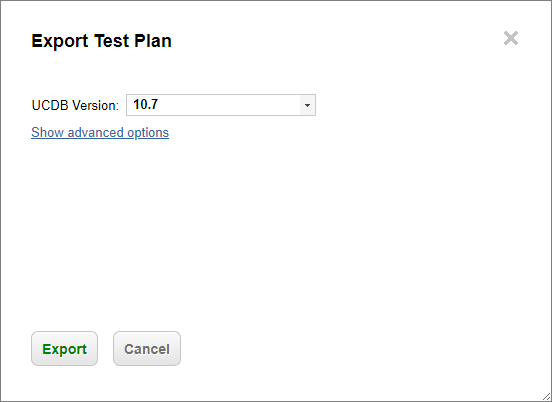
Select your UCDB version from the drop-down list.
Click Show advanced options, to customize the field selection.
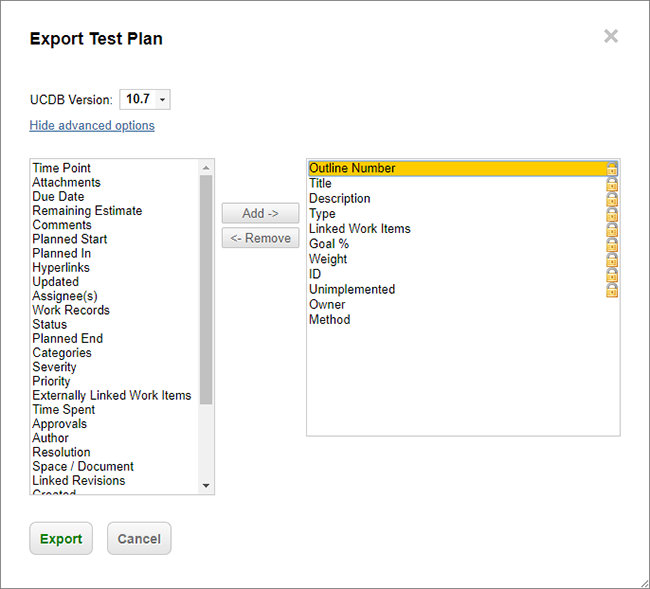
The following attributes are mandatory and
 locked. (They cannot be removed or have their column position changed.)
locked. (They cannot be removed or have their column position changed.)Required Attributes: Outline Number, Title, Description, Type, Link, Goal, Weight.
Additional attributes that cannot be moved or removed: ID (Polarion), Unimplemented.
(Optional) Add additional custom attributes that you want to include in the
 Test Plan.
Test Plan. Select Owner, Method or other custom attributes from the list on the left, and click Add ->.
Click Export.
The export process begins as a Polarion Job that can be viewed in the
 Monitor section.
Monitor section.(Optional) Click Show log to view export details.
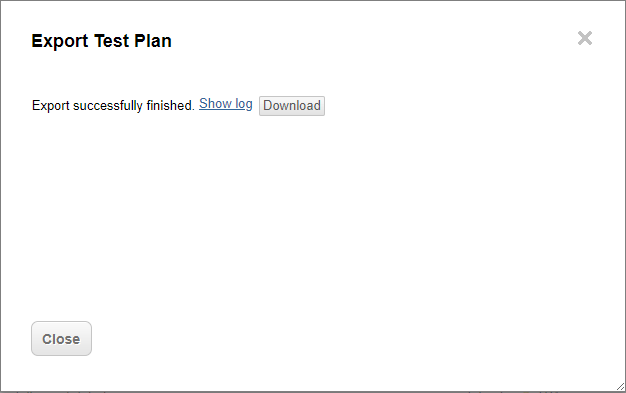
The file will download automatically, but if your browser blocks automatic downloads click Download.
The
 UCDB Test Plan is downloaded to your browser's download folder.
UCDB Test Plan is downloaded to your browser's download folder.