Introduction to Intosite
In today's global manufacturing world, companies are striving to realize the smart digitized factory that is connected to the main product lifecycle management data repository via sensors, SCADA systems, PLCs and other automated devices.
Intosite meets this challenge by providing rich factory visualization, tagged with links to the smart factory information and applications, at the fingertips of all manufacturing personnel.
Intosite:
Improves the efficiency of complex production enterprises by facilitating navigation of factories, assets and related information.
Increases productivity by giving quick and natural access to a variety of production and quality information.
Improves process planning by enabling central engineering to virtually understand the factory context, leveraging as-built knowledge for future planning.
Streamlines ramp-up of new production processes by enabling early sharing of new process studies and documents, making them available to worldwide factory personnel.
Promotes knowledge and standardization by allowing sharing of local best practices across the organization.
User Interface
The following describes the main functional areas of the Intosite application.
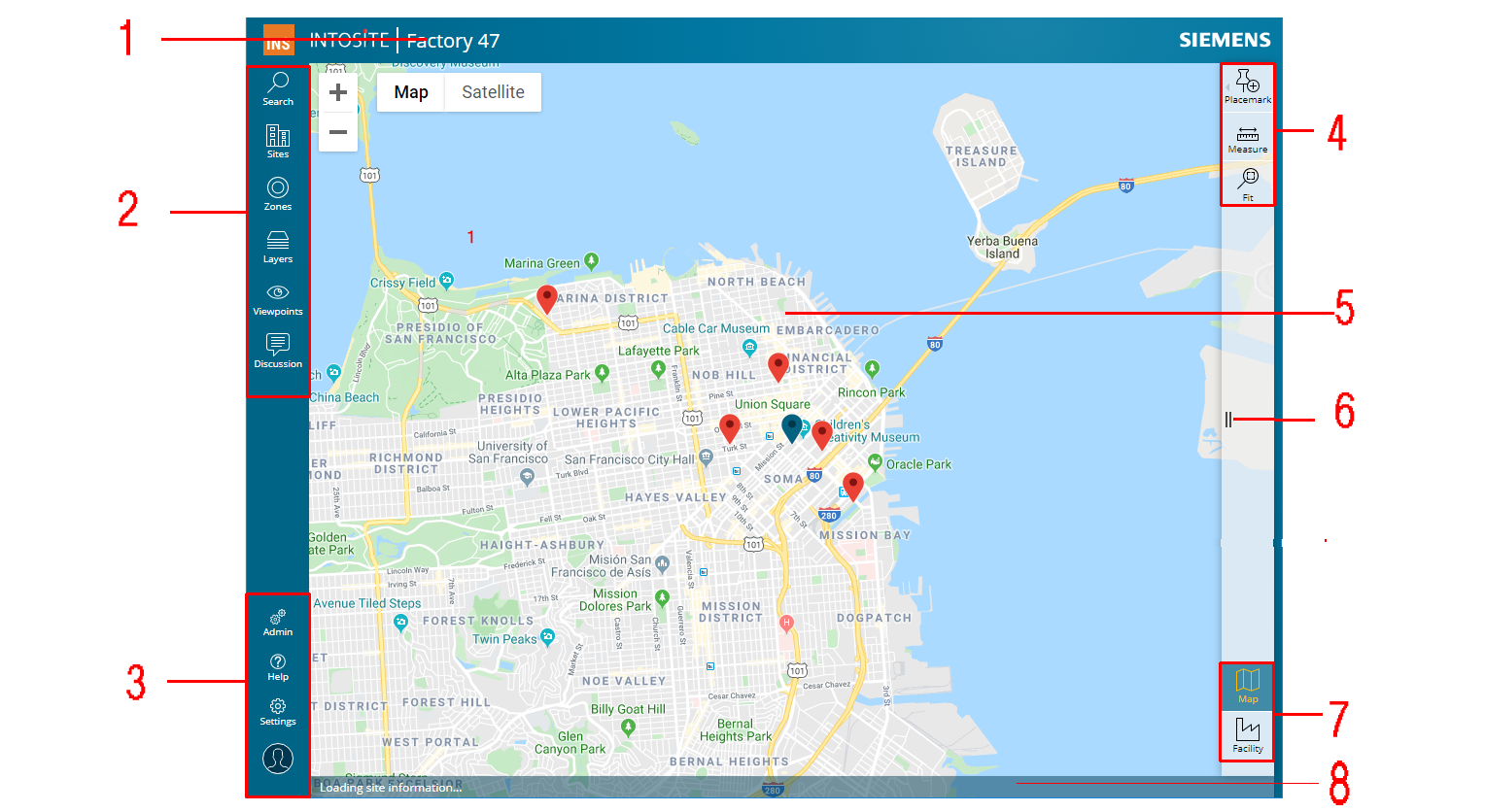
# | Description |
|---|---|
1 | Application title bar. Also displays the name of the current site. |
2 | Main Panel Bar. The left-hand toolbar enables you to access all the commands for creating and editing sites, zones, layers, and viewpoints. Additionally, it enables you to launch the powerful search feature. Refer to Manage Sites Zones and Layers and View sites, layers, and zones. |
3 | Settings and Admin Panel. The lower left-hand group of icons enables you to access administration features (administering users and tours, and importing and exporting Intosite objects), copy links, and to log out of the system. Refer to Admin Tasks. |
4 | Menu Bar. The right-hand toolbar enables you to create placemarks (Address, Status, QR, and panoramic images), make measurements on the map, and return to the default zoom level. Refer to Create address placemarks. |
5 | The graphic display. |
6 | Enables you to close or open the right-hand toolbar if you need more room for the graphic display. |
7 | Enables you to swap between map view and facility view. |
8 | Status Bar. Notifies you of the action currenly being executed by the system. |