View sites, layers, and zones
Typically, the Intosite of a large company has a number of sites, for example various production facilities. Each site may be divided into zones - this may be a functional or physical division, for example Body-in-White in an automotive factory or a specific area in a building. Additionally, various items are stored on different layers in sites. Users can view items according to their specific roles and the permissions granted by the administrator.
View and load sites
From the left panel, click Sites
 .
. The Sites panel appears listing all the sites.
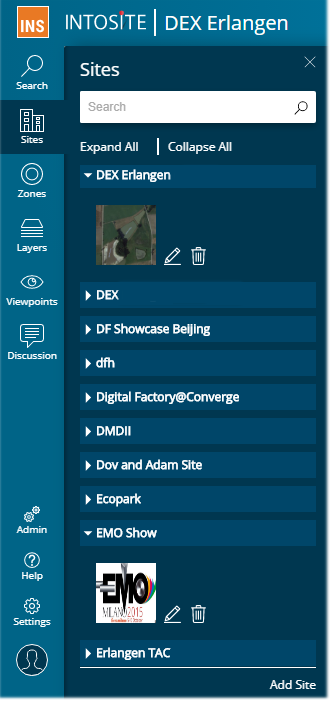
To load a site, click
 to the right of the name of the desired site.
to the right of the name of the desired site.
To collapse the Sites list, click Collapse All .
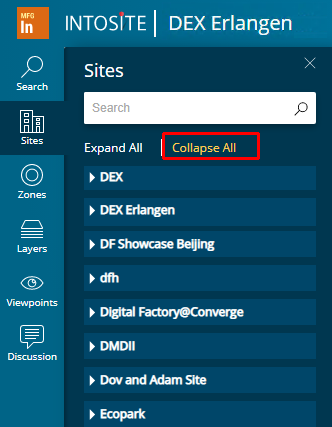
To collapse a single site, click
 next to the name of the desired site.
next to the name of the desired site.To expand the Sites list, click Expand All .
To expand a single site, click
 next to the name of the desired site.
next to the name of the desired site.
Display zones
From the left panel, click Zones
 .
. The Zones panel appears listing all the zones.
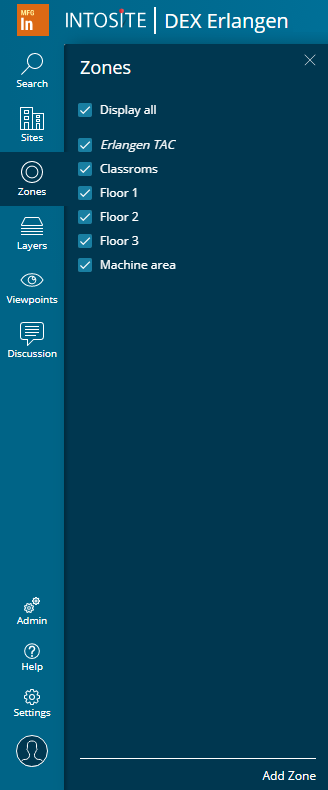
Do one of the following:
Click Display All to display the items nested under all the zones in the graphic viewer.
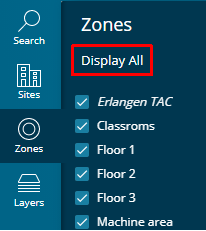
Set only the desired zones to display the items nested under all those zones in the graphic viewer and hide items nested under all the other zones.
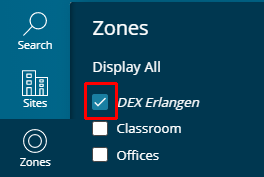
View layers
From the left panel, click Layers ![]() . The Layers panel appears listing all the layers.
. The Layers panel appears listing all the layers.
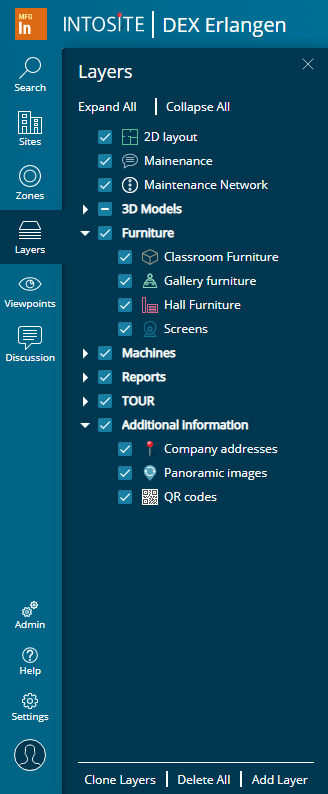
The layers are displayed in groups, for example, the Classroom Furniture, Gallery Furniture, Hall Furniture, and Screens layers are all nested under the Furniture group of layers.
You can set the layers whose associated items you want to display in the graphic viewer (maps/facilities/panoramic modes) and clear those for which to hide them.
For example, you can choose to display reports
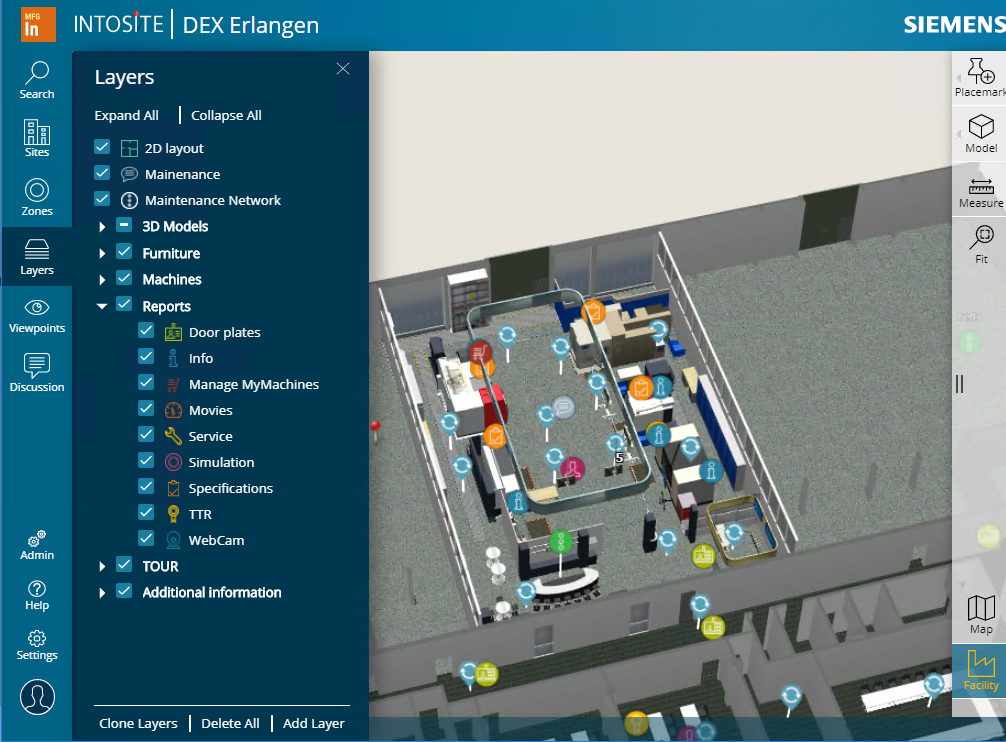
or hide them.
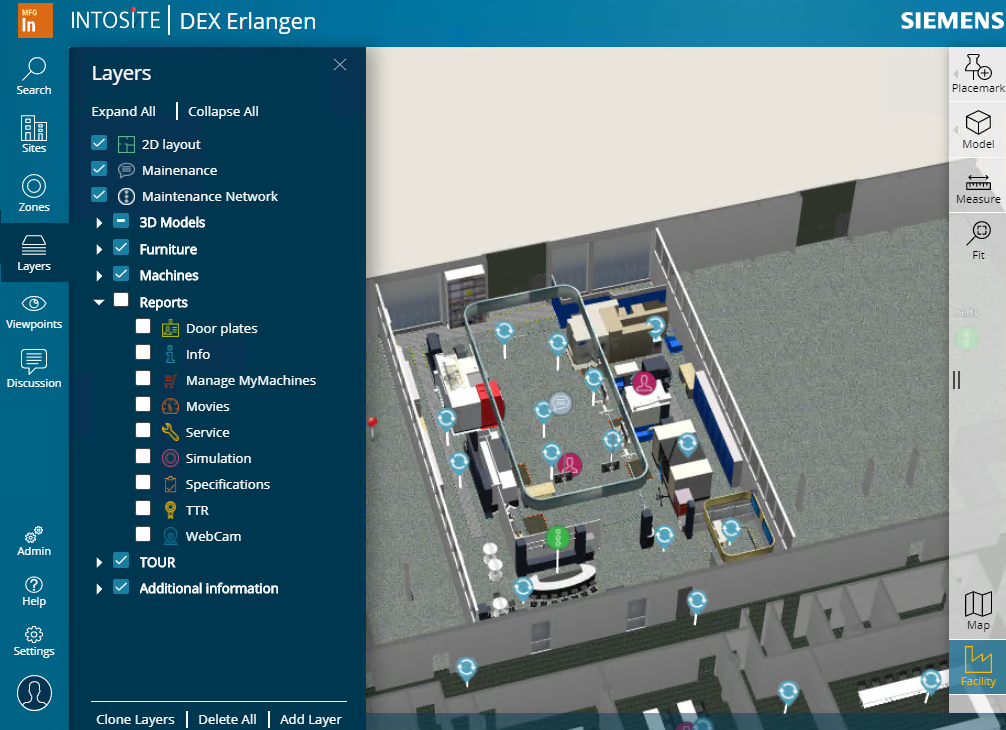
Displaying or hiding a layer group displays or hides all its nested layers in a single action.