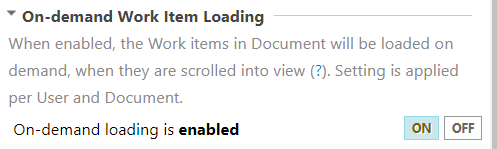Document Properties
Documents have a set of properties which can be read and/or set in the Document Editor. A complete history of every Document is automatically maintained. A new revision is created in the repository each time a Document is modified and saved. Revisions can be easily compared.
Document properties appear in the Properties panel of the Document Sidebar. Open it from the Document Editor toolbar by clicking  Show Sidebar
Show Sidebar 
 Document Properties.
Document Properties.
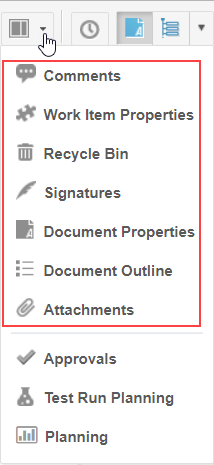
This topic discusses two Document properties that users often opt to adjust. You can find information about all Document properties in the Reference topic Document Properties sidebar.
Auto-Suspect Property
If this Document property is enabled in the Document, the Suspect attribute is applied automatically to child Work Item links, if the parent Work Item is modified. (This setting takes effect when you  Save the Document.) The Auto-Suspect works for Document Work Items even if Auto-Suspect is not enabled in Administration. The Suspect flag set on Work Items can be useful for change impact analysis. For more information, see Suspect Default State and Suspect Links.
Save the Document.) The Auto-Suspect works for Document Work Items even if Auto-Suspect is not enabled in Administration. The Suspect flag set on Work Items can be useful for change impact analysis. For more information, see Suspect Default State and Suspect Links.
The  Suspect attribute is only applied to links to Child Work Items. (Not to Parent or Structural links within a document.)
Suspect attribute is only applied to links to Child Work Items. (Not to Parent or Structural links within a document.)
See Suspect Links for details.
On-demand Work Item Loading
The On-demand Work Item Loading feature can dramatically increase the response time, especially when editing Documents that contain many Work Items. When enabled, Work Items are not loaded until they are scrolled into view rather than waiting for all Work Items to be loaded. This makes editing large Documents more fluid and user-friendly.
On-demand Work Item Loading is enabled by default for Documents containing 200 or more Work Items.
Administrators can set system-wide behavior in the system configuration. You can turn it ON or OFF for any Document in the Document Sidebar. There are currently some limitations that occur when On-demand Work Item Loading is turned ON:
If you wish to copy some items and paste them in the same Document, make sure that all the items have finished loading before pasting. The items are loaded if they have scrolled into view at least once. This limitation does not apply when pasting copied Work Items to a different Document.
Caption numbers are sometimes replaced with the hash character # while viewing the Document in Polarion. The # hash characters are replaced with the correct numbers when the Document is exported. See the reference topic Caption for information.
Turn On-demand Work Item Loading on or off
On-demand Work Item Loading can be set to ON/ OFF for a Document in the Document Properties Sidebar of the Document Editor.
Click
 Documents and Pages in Navigation, and select the target Document. If there are many Documents, you can open the Space's Index page, locate the Document to edit, and open it from there.
Documents and Pages in Navigation, and select the target Document. If there are many Documents, you can open the Space's Index page, locate the Document to edit, and open it from there.When a Document is open for editing, then in the click
 on Document Editor toolbar.
on Document Editor toolbar.Click
 Document Properties.
Document Properties.The Document Properties Sidebar appears on the right.
Click the ON or OFF button in the On-demand Work Item Loading section.