Set up Work Items for a Live Plan
This section covers the fields you may want to set for the Live Plan visualization.
The following discussion about setting fields for planning is applicable whether or not you use a Polarion product with Live Plan. You are always able to use a query based approach to monitoring project progress, taking advantage of the wiki to embed Work Item queries in pages that reveal the current state of things.
Severity
This is an important field for the Live Plan. It sets the severity level of the Work Item, which is the next thing calculated by Live Plan after Priority.
Priority
This is an important field for the Live Plan. It sets the priority of the item in the plan. Items with higher priority are planned ahead of items with lower priority, all other factors being equal.
Category
This field doesn't really affect the Live Plan, but it can be useful when adjusting plans as the project progresses, as it is used in the Project Dashboard's Unresolved items by Category. It's most convenient to set this field as you are setting planning fields.
Initial Estimate
This is the amount of time you estimate to implement and close the Work Item. In versions 1.x and 2.x this field does not affect the Live Plan. Managers can set it as a guideline or target for developers. Later versions of Polarion will use this field for automated planning accuracy analysis features.
This field has a specific syntax for specifying time. Click the ? icon next to the field for examples of the syntax. For example, "1d" means one day and "1/2h" means one half hour.
Remaining estimate
This is an important field for the Live Plan. The length of the item's bar in the visualization is based on the time specified here. Click the ? icon next to the field for examples of the syntax. For example, "1d" means one day and "1/2h" means one half hour.
Assignee
It is not necessary to set this field in order for a Work Item to be planned and appear in the Live Plan visualization. Assigned items are planned by assignee, and each assignee has a separate row in the Live Plan visualization. Unassigned items appear in a separate row labeled with the Project name. So if, in the initial planning stage you don't know who will handle the item, you can still plan for when it should be handled and then assign it later.
For more information about assigning Work Items, see Assign Work Items.
Due Date
This field specified the date when the Work Item is due to be finished. If you do not use a Time Point to define the item's completion date, you can set Due Date. The End Date planning constraint (if set) takes precedence over this date in the Live Plan.
Time Point
As mentioned in the Overview, Time Points are named milestones with a date attached. If you set this field, it means that the Work Item is planned to be finished by the date of the specified Time Point. Setting a time point does not preclude also setting an End Date planning constraint (see next section).
Planning Constraint
This field is essentially an override to ensure the position of a Work Item at a particular time in the project plan. One of two possible constraints can be set: Start Date or End Date. If the Start Date constraint is set, it overrides other factors such as dependency that would otherwise govern when Live Plan plans the item to start. If the End Date constraint is set, it specifies the actual end date of the item, overriding other fields such as Time Point and Due Date.
For example, consider the following two tasks:
TASK_1 Implement Feature X
TASK_2 Document Feature X
Suppose you have a Time Point named "Release". Both the above tasks need to be planned to finish by "Release". But TASK_1 actually must be finished earlier to allow time for documentation before "Release". So you can set the End Date to ensure that TASK_1 is planned to actually finish by the End Date even though it is associated with the "Release" Time Point.
For the field value, you can specify either a date only, or date and time. When time is missing, the task starts at the start of working hours on the specified day or ends at the end of working hours on the specified ending day. If the time is outside the working time of the assignee, the start time is shifted after the nonworking period and end time is shifted before the nonworking period. Working hours are determined by the Working Calendar configuration.
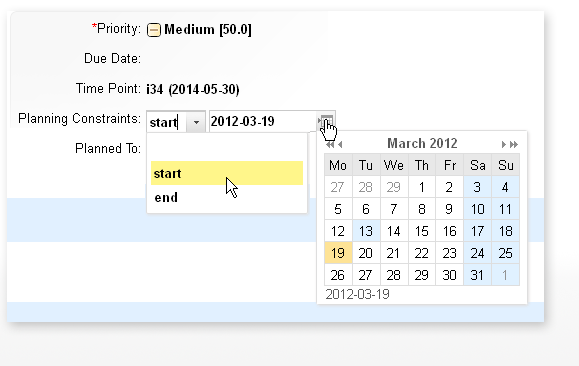
Planning constraint field and popup date picker
You do not see relevant planning results for unassigned and un-estimated Work Items.
Planned items in the Live Plan
When the Planning Constraint and Due Date fields are set, the Work Item spans the defined time period in the Live Plan chart. The popup detail (when you click on the Work Item in the Live Plan chart) includes Planned Start Date, Planned End Date, and Remaining Estimate.
Planned To
This is a read only field generated by the Live Plan. It shows the date that Live Plan scheduled the Work Item to be finished.