Attachments sidebar
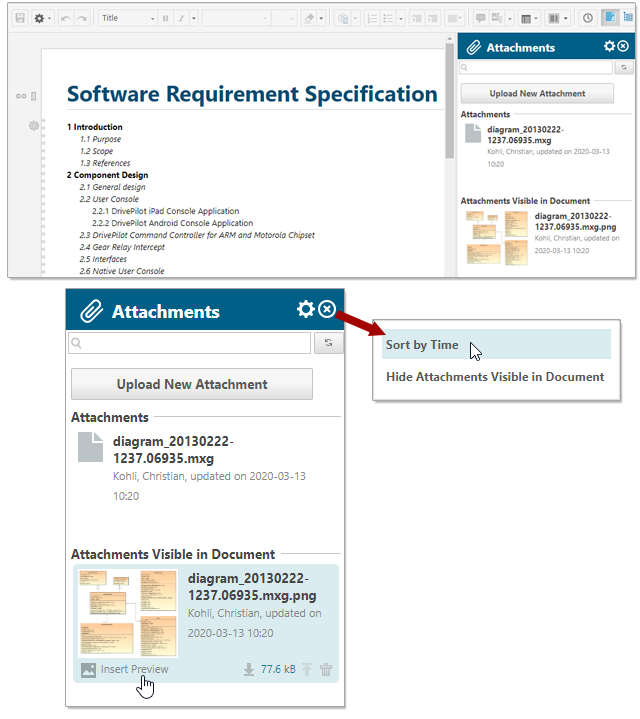
Usage: Enables you to add new attachments to a Document, to insert an image or attachment preview, and to view and manage the list of existing attachments.
Component descriptions:
The  icon displays a menu with the following items:
icon displays a menu with the following items:
Sort Alphabetically - The default setting. Sorts the list of attachments alphabetically by file name.
Sort by Time - Sorts attachments from newest to oldest.
Hide Attachments Visible in Document - Hides the panel section Attachments Visible in Document and any attachments listed under it. This is useful if the there are many image or attachment previews visible in the Document body and you only want to focus on other attachments in the Attachments sidebar.
Filters the list of attachments according to the sting entered.
For example: abc matches abc, abcd, or xabc.
 (unlabeled icon)
(unlabeled icon)Refreshes the list of attachments. For example, if another user adds an attachment while you are viewing the Document, you cannot see it until you refresh the list or reopen the Document..
Select a local file and upload it as an attachment to the Document.
To complete the attachment process after uploading, you must save the Document.
 Insert Preview
Insert PreviewInserts a preview of the image or attachment into the Document at the cursor location.
 Download
DownloadDownloads the object to the browser's download folder.
 Update
UpdateUpload an updated version of the previewed object. (Disabled for read-only Documents, or for users with read-only permissions.)
 Delete
DeleteDeletes the selected attachment.
Identifies the section of the sidebar that lists all attachments that are NOT displayed in the Document's body. It may contain images, Visio diagrams, and other types of files. Files listed in this section can be inserted into the Document body by placing the cursor at the desired spot within the document and clicking  Insert Preview button . Once inserted there, they are removed from this listing in the Attachments panel and added to the Attachments Visible in Document section.
Insert Preview button . Once inserted there, they are removed from this listing in the Attachments panel and added to the Attachments Visible in Document section.
Identifies the section of the panel that lists all the attachments currently displayed in the Document body. This section may be hidden using the Hide Attachments Visible in Document item in the  (sidebar settings) menu. When hidden, it can be restored using the Show All item in the same menu.
(sidebar settings) menu. When hidden, it can be restored using the Show All item in the same menu.
CTRL +V or Command +V can be used to paste images within the Document, but if they are used for an image in a Work Item within the document, its thumbnail will not appear in the Attachments sidebar.
Miscellaneous tips
No changes to a Document's attachments are permitted if the Document is derived from another Document. The original Document's attachments must be changed or updated.
Clicking on an attachment representing an image displayed in the Document body scrolls the Document to its first appearance.
Deleting an attachment representing an image displayed in the Document removes the image from all places where it was displayed in the Document.