Add remote links to a LiveDoc
Polarion supports the linking of remote data from other tools, like SIEMENS' Teamcenter.
Linked data can be used to:
Create links for Work Items or LiveDocs from objects that reside on external OSLC enabled tools. (Act as a Linked Data consumer.)
Link Polarion LiveDocs to objects that reside on external OSLC enabled tools. (Act as a Linked Data provider.)
This is generally done by creating or selecting a remote object in a so-called delegated UI provided by the Linked Data provider.
Once Linked Data Friends are configured by an administrator, they appear as an  icon in the
icon in the  Linked Work Items section of a Work Item.
Linked Work Items section of a Work Item.
Add an external Linked Data item
Select the target
 Project.
Project.Click
 Documents & Pages in the navigation bar.
Documents & Pages in the navigation bar.Select an existing
 LiveDoc or create a new one.
LiveDoc or create a new one.Click
 then
then  Document Properties.
Document Properties.Click Edit Links at the bottom of the sidebar.
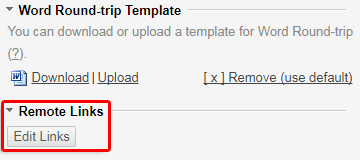
Select the link's role and click
 Link External Item (OSLC).
Link External Item (OSLC).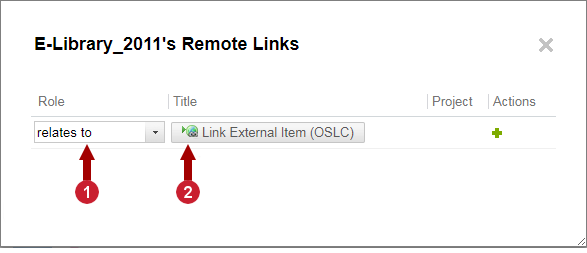
 The external link's role.
The external link's role. Select an external item.
Select an external item.Select a location from the drop-down list.
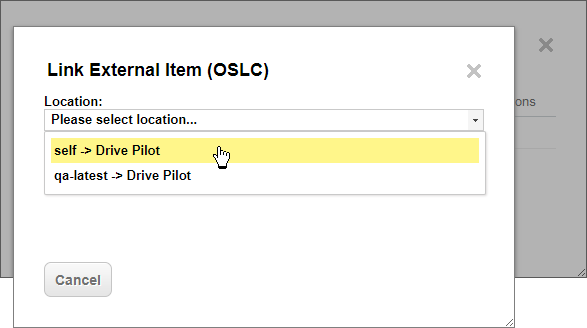
Click Allow.
Click Select an Existing Item and select an option.
Or Create New Item to create a new item in the external application.
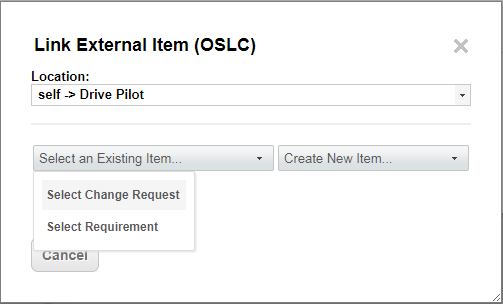 Note:
Note:Create New Item launches the external OSLC application in a pop-up window.
The workflow to create a new Item varies depending on the application.
Example: Existing Item from Teamcenter:
Select Teamcenter in the Location list control, and click Select an Existing Item.
Teamcenter appears in a pop-up window.
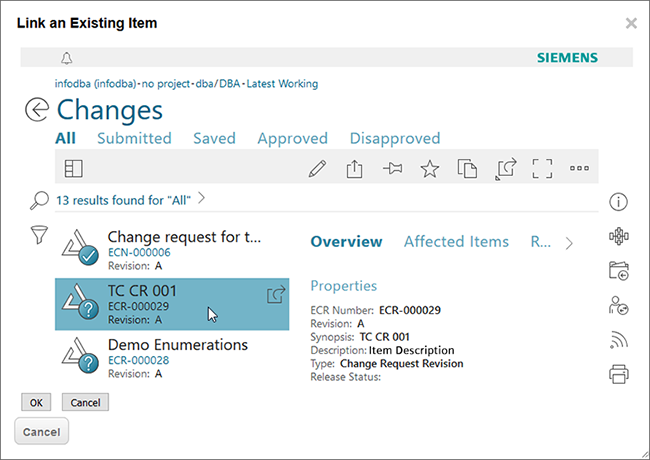
Select an item from the list on the left. An overview of its details appears on the right.
Click OK.
The item is linked to the Polarion LiveDoc.