Link remote Work Items
If your installation has multiple Polarion servers in a clustered environment, and if any of those servers hosts its own Polarion repository, you can link to any Work Item in the repository of one server to another Work Item hosted on a different Polarion server ("remote" Work Item). To do this, you must know the URL of the item you want to link to on the other server. If you don't already know it, you will need to log in to the other server, search for the target Work Item, select it, note its URL, then log back into the first server and proceed to link your Work Item to the one on the other instance. You can link items across any two remote servers.
Once you know the URL of the remote Work Item, the procedure to link to the remote item is straightforward:
Navigate to and select the Work Item from which you want to link to a remote Work Item.
Scroll to the Linked Work Items section of the form. The last line in this section is ready for you to specify a new link.
In the Title column, click the
 (Select Work Item from Remote Server) icon. A browser prompt box appears.
(Select Work Item from Remote Server) icon. A browser prompt box appears.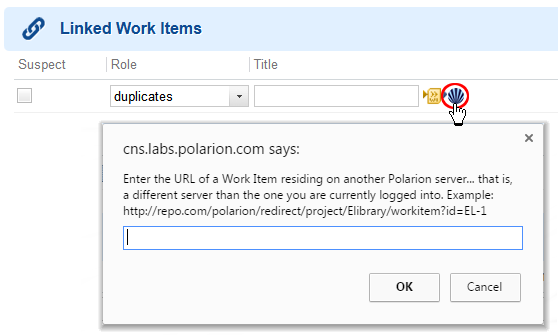
Enter the URL of the target Work Item on the remote host, and click OK.
Remote Work Items appear in the same Linked Work Items table as locally hosted items, but they display the remote server icon in the Project column.