Configure a Friend server
A Friend server is one that hosts a an application with which Polarion exchanges Linked Data. A common scenario is data exchange between Polarion and Teamcenter. Configuring Polarion to recognize the external server is the first step in setting up to use Linked Data.
This is a global-scope configuration, and you need administrator permissions for Global Administration.
Log on to Polarion with global administrator permissions.
Polarion opens the location and content you were working on last time you logged on.
If you are not already in Administration after the previous step, then in the
 Tool view of Navigation, click
Tool view of Navigation, click  Administration.
Administration.If you now working in a project, then in Navigation click
 Global Administration.Tip:
Global Administration.Tip:If you are already in the global administration scope, Navigation displays the Return to Portal link.
In Navigation, expand
 Linked Data and select
Linked Data and select  Linked Data Friends.
Linked Data Friends.The Linked Data Friends page appears, showing the Friends Connections table.
In the Actions column of the Friends Connections table, click
 Add Friend.
Add Friend.The Add Friend dialog box appears.
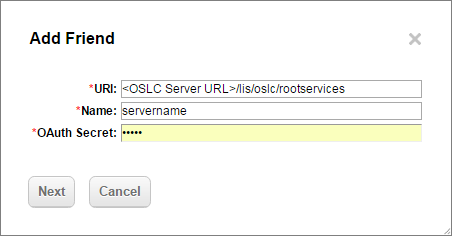
Fill in the fields:
URI<OSLC Server URL>/lis/oslc/rootservices
NameEnter a name that will help you identify the external Linked Data server
OAuth SecretEnter any random text. This OAuth file is secure and only available for authorized users. (The @admin group by default.)
Click Next when finished.
The Authorize Friend dialog box appears displaying the logon screen of the external Linked Data application.
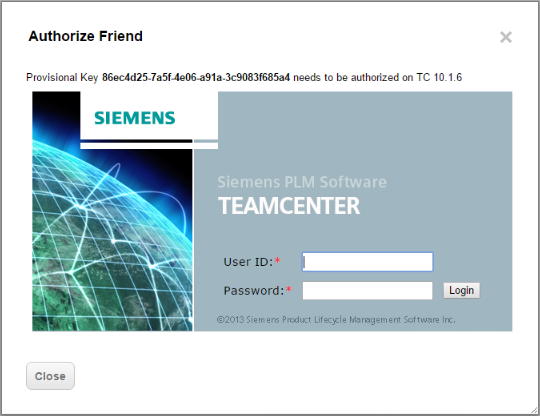
Log on to the external Linked Data application.
The Authorize Friend dialog box now displays a Personal Key, which you must authorize.
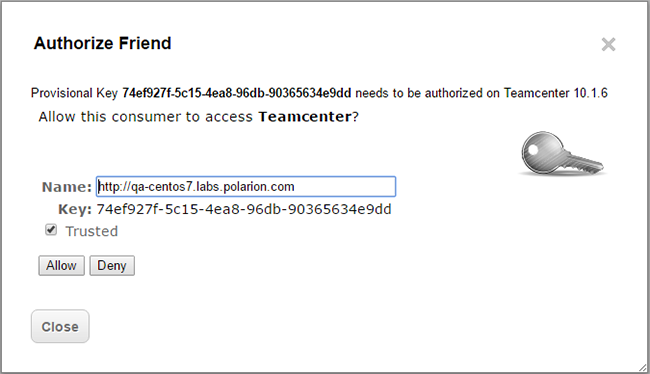
Authorize Polarion to access the external Linked Data application:
In the Name field, enter the URL of the Polarion server that you want to authorize to the external application.
Select the Trusted check box option.
Click Allow.
Now it's time to enable linking of Polarion Work Items with the external Linked Data application's items.
Tip:If you have not already configured Linked Data Semantics, you should do that first.