Sign a Test Run
Polarion can support your formal testing review and sign-off process for Test Runs, using secure electronic signatures compliant with U.S. 21 CFR Part 11. A Polarion administrator can map your review and sign-off process to the Test Run Workflow configuration. Each step in the process can optionally be set up to require an electronic signature before a Test Run can move to the next step in the workflow.
To be able to sign a Test Run you must have permission to READ and permission to MODIFY Test Runs. Signing a Test Run takes place when you invoke any status change that is configured in the project workflow as requiring a signature. For example, setting the status to Passed might be so configured.
Open Test Runs topic (Navigation

 Test Runs) and select the desired Test Run.
Test Runs) and select the desired Test Run.On the toolbar of the detail pane, click Properties.
Go to the Status field and select the desired transition action. The actions in the list can vary from project to project depending on the project's workflow configuration. For example, one project might have an action "Perform action Mark as Passed" while another project might have an action "Mark Executed Without Failures".
On the pane toolbar, click Save. If the selected action is configured to require a signature, the Enter User Name and Password dialog box appears with the Username field focused.
Enter your Polarion user name and press Enter, or click Next. The Password field appears.
Enter your password and press Enter or click Sign.
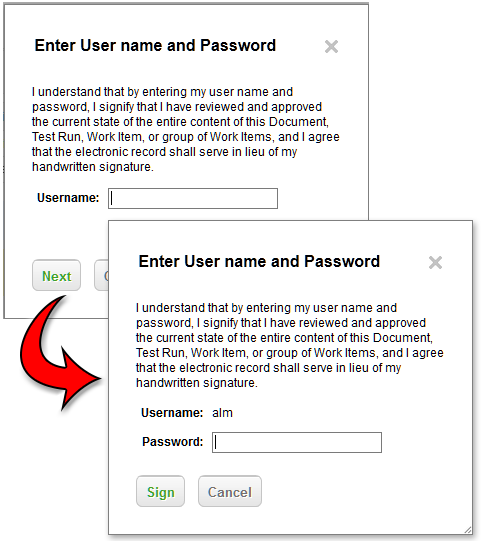
You can show Test Run signature information in Pages using the Test Run Signatures widget.
In the rare case where logging a signature conflicts with concurrent changes to the Test Run made by another user, Polarion displays a dialog box with information and options for proceeding. You can review the other user's changes before saving yours.
Adding Comments to a Test Run
The Properties page of a Test Run contains a section for comments. When signing a Test Run, or making other changes, you can add a comment. Test Run comments work in the same way as comments in Work Items. Other users can reply to a comment, there can be multiple comment threads, and comments can be marked as Resolved.
On the Test Runs page, users can search for a Test Run by comments by typing a query containing fields comments.title, comments.text, comments.author.id, or comments.resolved, or via full-text search.
Example: status:failed AND comments.title:scheduled AND comments.author.id:rproject