Apply the ICVA license
Before using ICVA you will have to apply your license within Polarion.
Your Polarion server may host more than one license type — named and concurrent, for example. For named user licenses, you need to specify the user IDs of all users who will utilize each named license. For concurrent licenses, you may want to limit the number of users who can access the portal concurrently — the maximum is controlled by the license, and/or you may want to define groups of concurrent users with different limits. You may also wish to check the current usage of your licenses.
You can manage licenses and view current license usage in the Polarion portal, in  Global Administration only.
Global Administration only.
Access license management
Log on with administrator permissions for the
 Repository.
Repository.If you are not in the Administration interface after you log on, click the
 Administration link in the
Administration link in the  Tool view of Navigation.
Tool view of Navigation.If you are in a project after you log on, click
 Global Administration at the top of the Navigation panel.
Global Administration at the top of the Navigation panel.In Navigation, select the
 License topic.
License topic.
The License Assignment and Usage page opens, where you can view and manage licenses.
The page contains embedded Quick Help that provides detailed information on how to use the various license management features.
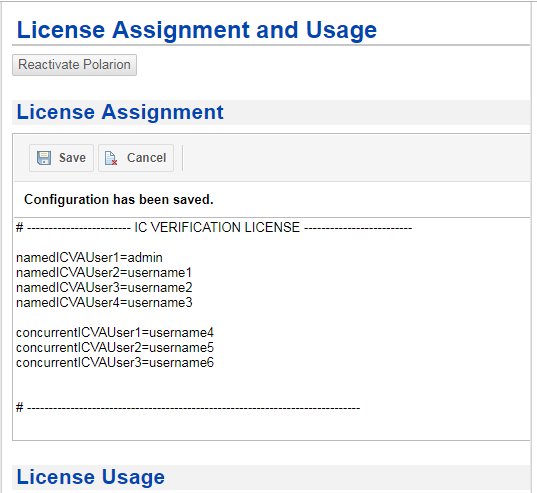
Specify license assignments
The License page provides a plain text editor in the License Assignment section, which enables you to edit the underlying configuration file, named users in the file system. Please refer to the Quick Help documentation on the page for specific guidance.
When you change any text in the online text editor, the Save button is enabled which saves changes made to the configuration file in the portal.
Users not named in the license configuration are treated as concurrent users and will utilize the default concurrent license specified in the configuration. If the default concurrent license is not specified, then these users will use the "highest" license having an unlimited number of concurrent users. If all are limited, then these users will use the "lowest" license with the highest number of concurrent users. If all licenses have zero, then these users will not be assigned a license and will not be able to log on.
Optionally, you can configure that all users who log into Polarion are automatically assigned a concurrent add-on license together with their basic license. If no concurrent add-on license is available, none will be assigned and users can still log on with the basic license. Again, see the embedded Quick Help on the administration page.
The license assignment configuration can be changed only once in 20 minutes.
View license usage
The License Usage section of the page provides subsections that display statistics on how users are currently consuming the licenses available on your Polarion system. The numbers are current as of the moment you invoked the page. Refresh your browser to see any change.
For information about the usage details displayed on the page, see License Usage Reference.
Update and reactivate licenses
If your organization has purchased new, or obtained updated licenses for your Polarion installation, you can update the installation from the License Assignment and Usage page. Use the Reactivate Polarion button to begin the process. You will be taken to the first page of the activation application, where you will find instructions for activating your license or licenses, either online or offline.
A confirmation dialog box appears on each online activation, before the activation request is actually sent. You must confirm that no running Polarion instance is activated by the License Key you are activating.
License usage reference
The License page of Repository Administration shows current license usage information in the following tables:
Concurrent License:
Column | Description |
|---|---|
Total | Maximum number of users than can access Polarion at the same time with concurrent license assigned. |
Configured | Number of users configured in the users file to share the licenses from the concurrent license pool. |
Free | Number of licenses from the pool that are not assigned to any user at the moment. |
Peak | Greatest number of concurrent licenses that were used at the same time. |
Named License:
Column | Description |
|---|---|
Total | Number of named licenses that can be assigned to specific users. |
Configured | Number of licenses that are currently assigned to a user. |
Free | Number of licenses from that are not assigned to any user. |
Usage Details:
Column | Description |
|---|---|
User | The user ID of a user who is currently using a license. |
Status | Status of the license used by Status
|
License | Name and type of the license in use by User. (Type includes add-on licenses.) |
Default assignment of concurrent licenses
License assignment of concurrent licenses occurs in the following way:
Default license specified in the users file.
If not specified, then the license with the highest number of concurrent slots.
If some licenses have the same highest number, then the lowest license that shares this highest number is assigned.
If all are zero, then no license is assigned.