Personalize navigation overview
In addition to customizing your personal My Polarion home page, you can personalize Navigation to make it quick and easy to access the project content you most need to work with right now.
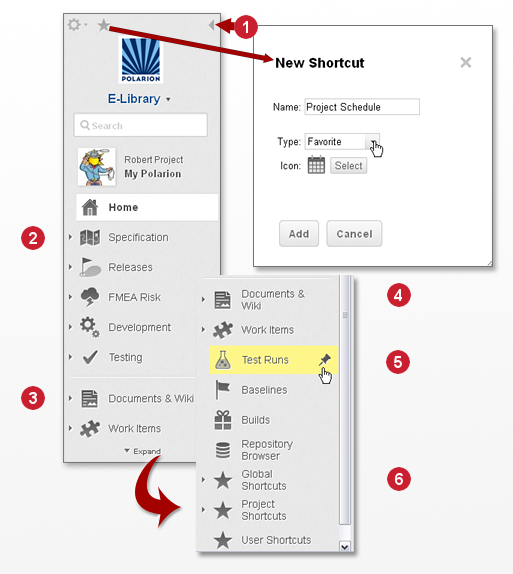
|
|
|
|
|
|
The Navigation panel contains two sections of navigation links. The first section is for your Favorites. Favorites are personal links to project content that are only accessible when you are working in the project. (This is different from User Shortcuts, which are accessible from anywhere you may be working in the portal.) Favorites enable you to create quick, easily-accessed Navigation links to any project content you need to work with most frequently. If your needs change, you can remove Favorites and add new ones to Navigation. For example, if you are working on a requirements specification Document, you can create a Favorite that links you to it. If there are some Wiki pages you need to refer to while working on the specification, you can create Favorites for them as well. Then later, if you switch to working on a test case specification, you can add a Favorite for that, optionally removing other Favorites if you no longer need them frequently.
Initially, the Favorites section may be populated with default shortcuts preconfigured in the project template on which your project is based. If you don't need these default shortcuts, you can easily remove them. See Modify Favorites.
The second section contains the portal topics that are currently accessible to you. By default this section is collapsed and shows only those topics currently "pinned". Pinned topics show when the topics list is collapsed. The  Documents and Pages topic and the
Documents and Pages topic and the  Work Items topic are pinned by default.
Work Items topic are pinned by default.
You can further customize your Navigation panel by pinning some topics and unpinning others. Hover your pointer above a topic and click the Pin icon. Keep in mind that the topics that appear in the expanded list depend on several factors including the product license you are using and the interface view configuration, which controls what topics appear in the list when an interface view is active.
 Hide Panel
Hide Panel Expanded Topics
Expanded Topics Favorites
Favorites Pinned Topic
Pinned Topic Topics
Topics Shortcuts
Shortcuts