Search for Documents
If there are too many Documents and Pages for all of them to be listed in Navigation, a message appears directing you to use Search. In this case, you need to know at least some part of the Document name, or title (if different from name), or some phrase in its content.
The Navigation panel has a Search text box near the top. As you type, the Navigation panel is filtered and shows only content in each topic that matches the text you enter. You can enter the first letters of any word in the Document name, and look for the result in the automatically expanded  Documents and Pages topic. If you are working in a project, then only the project is searched. When you identify the Document you want to access, click on its node in the Navigation panel to open it in the Document Editor.
Documents and Pages topic. If you are working in a project, then only the project is searched. When you identify the Document you want to access, click on its node in the Navigation panel to open it in the Document Editor.
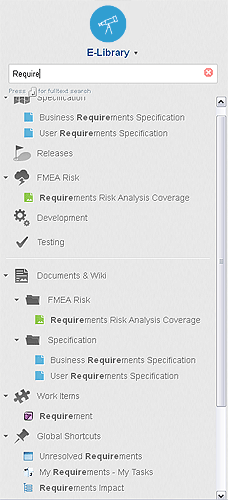
You can expand the search to the entire portal by pressing Enter/Return in the Search box. On the Search Results page, you can filter the results to show only Documents by clicking the Documents link in the page header.
