Move or rename a Document
Your can move a Live Doc Document to a different Space or Subspace, either keeping the same name, or renaming it in the process, or you can rename a Document in the same space. You can only move Documents within the current project, and the target space must already exist in order to move a Document to it. You cannot create a new space during the process of moving a Document.
Open the project to which the Document belongs, if the project is not already open.
In Navigation, expand
 Documents and Pages and browse to the Space or Subspace containing the document and select Index in that space.
Documents and Pages and browse to the Space or Subspace containing the document and select Index in that space.If you are not sure where the Document is, you can filter Navigation or use the Search feature to locate the Document and determine the space where it resides.
In the Index page, locate the Document you want to move or rename, and select the check box on its row in the table.
In the page toolbar, click Move/Rename Document. The Move or Rename Document dialog box appears.
To rename the selected Document in the current space, type a new name in the Name (ID) field, and optionally specify a new value in the Title field. The current space is selected by default in the Space field. The new name you choose must be unique within the current space. If you try to rename a Document with a name that already exists for a Document in the space, Polarion displays a message and you can try again.
Document name is case sensitive. For example, you could rename a Document My Document as My document.
To move the Document to a different Space or Subspace, select the space name in the Space list. If you also want the Document renamed, type a new name in the Name (ID) field (and optionally change Title). The name must be unique within the target space.
The
 Space hierarchy, if you've already created one, appears in the drop-down menu as follows:
Space hierarchy, if you've already created one, appears in the drop-down menu as follows: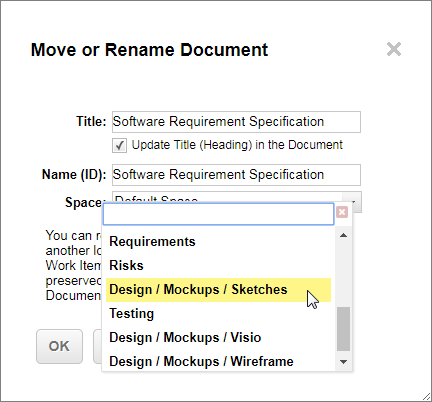
Click OK to complete the operation.
Displaying of Document compare before and after moving may take a long time. The Document before renaming is not cached and the entire history is loaded from the repository.
The Rename action is also available in the Document Properties panel of the Document Sidebar.