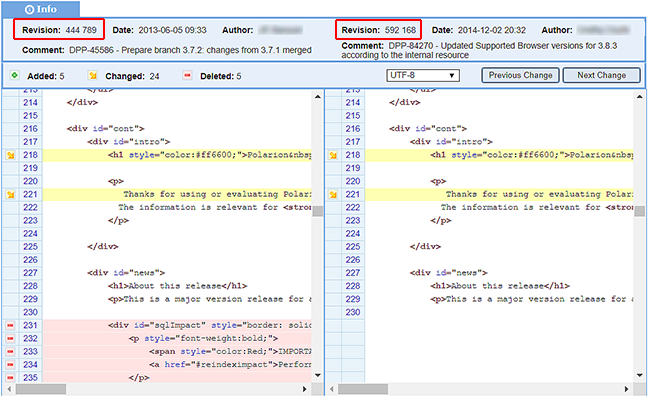Repository Browser overview
The  Repository Browser topic provides access to the integrated Subversion repository and provides some basic client functionality including browsing, downloading, and committing locally changed resources (you must have permissions for committing to the repository). The Repository Browser is available in all Polarion products and is present in Navigation in project scope and global (Repository) scope.
Repository Browser topic provides access to the integrated Subversion repository and provides some basic client functionality including browsing, downloading, and committing locally changed resources (you must have permissions for committing to the repository). The Repository Browser is available in all Polarion products and is present in Navigation in project scope and global (Repository) scope.
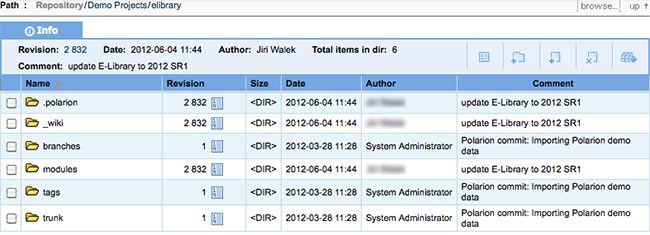
Browse the repository
By default you begin browsing in Polarion ALM's main internal repository, the root folder, and the Head revision.
The Path at the top of the page shows you your current location at all times. All folders in the Path are hyperlinks. Clicking on a folder name in the Path takes you directly into that folder.
At the right side of the Path bar are controls that enable you to select the Trunk, branches, or tags, select a revision to browse, and navigate up one folder in the Path.
Drill-down into folders
The table in the Info tab lists the content of the current repository folder, which appears as the last element in the Path. Content is either folders or files. Each content type is distinguished by a folder or file icon.
To drill down into a folder or file, click the folder name in the Name column.
Select a different revision
You can select a different revision in one of these ways:
Click the Revision List icon in the Info bar, and select a revision in the list of revisions that appears
Click Browse in the Path bar (right side of page), and in the Go to path screen, enter the number of the revision you want to browse.
Compare revisions
Browse into the file for which you want to compare revisions.
On the Info bar, click
 Revision list.
Revision list.In the table of revisions, select the check box next to the revisions you want to compare. Select only one revision to compare it to the current HEAD revision. Select two revisions in the table to compare them with each other.
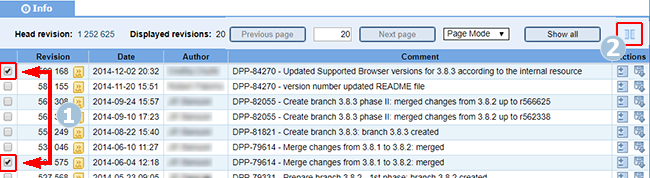
 Select revisions to compare.
Select revisions to compare. Click icon to launch Compare.
Click icon to launch Compare.On the far right side of the Info bar, click
 Compare.
Compare.
The selected revisions of the file open in separate panes. A toolbar above them summarizes the number of additions, changes, and deletions. Two buttons on the toolbar enable you to jump quickly to the previous or next change.