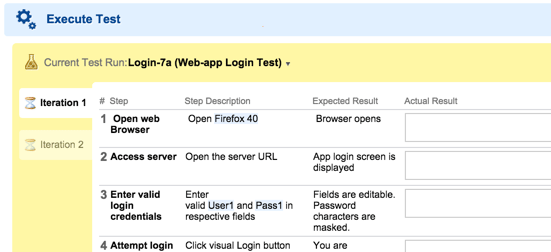Define Iterations
Test Steps of Test Cases often need to be executed multiple times with variations. In the example we have been using, this might mean running a different browser or browser version, or a logging on to a different user account with different access permissions. When defining a Test Run, the Test Run author/planner can add another Iteration in the Test Run Planning sidebar of any selected Test Case and supply the different values for the Test Parameters in each Iteration. You can add as many Iterations to be executed to cover all possible scenario variations.
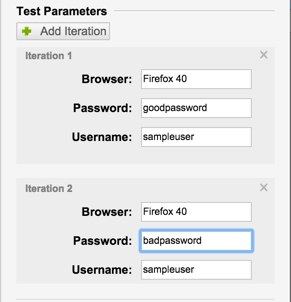
After Iterations are defined and the Test Run saved, a tester can execute the Test Run, performing the Test Steps multiple times using different values each time as specified in each Iteration. Test Step results are recorded as usual as each Iteration is executed, and Iteration results are part of the overall test record.
Testing can be paused and resumed any time until all steps for all Iterations are executed. When there are multiple Iterations, a tab for each one appears on the left side of the steps in the Execute Tests section of the page. The process moves the tester to the next Iteration when one is completed. (The tester can disable this automatic progression by clearing the checkbox option Open next queued Test when finished at the bottom right of the Test Steps in the Execute Test section of the Test Case.) When all Iterations are executed, the process moves the tester to the next Test Case, if any are still waiting.
Iterations are only supported in Test Runs where Select Test Cases is set to Manually, (this includes Test Run Templates), or if they are selected via the Query on Create or LiveDoc on Create options.
Test Steps with multiple iterations: