Use the Time Sheet view
You can use the Time Sheet view in the Work Items topic to report the time you spent on Work Items during a period of time which you specify. You can also use this view to edit time already reported for individual items with Work Records, provided you want to report more time spent on the item than previously reported in the Work Record. If you want to decrease the amount of time already reported in a Work Record, you must edit the specific Work Item in the Work Item form, accessible by clicking on a Work Item displayed in the Time Sheet. The Time Sheet view itself is essentially a convenient and quick way to create Work Reports on a number of Work Items without having to select each one in turn.
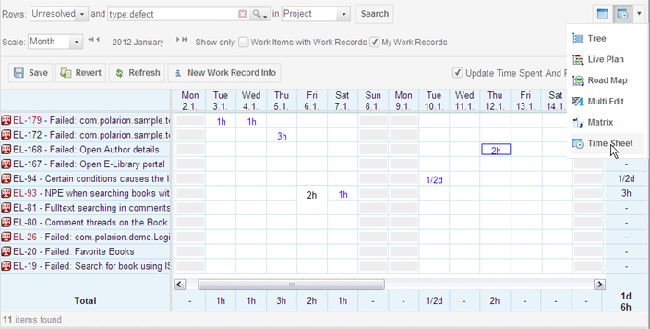
The Time Sheet is comprised of three main areas:
Search Query: Use to fetch a set of Work Items, specify a period of time for which to report time spent, and save or cancel changes.
Filtering: Filter the set of Work Items according to time, and optionally select only items with Work Records and/or Work Records logged by you.
Time Sheet grid: Use to report time spent on listed Work Items during the period shown. Rows are Work Items fetched by a normal query.
Report time using the Time Sheet view:
Create a query to display a set of Work Items that contains the ones for which you want to report time spent, and to show a specific span of time in which you want to report hours spent.
Locate the row for a Work Item on which you want to report time spent.
Enter the amount of time spent in the column for the appropriate date.
Save the edits when finished.
If you regularly split your working time between two or more projects, you can configure time splitting in your user account. This helps increase project planning accuracy in the Live Plan. For information on this configuration see Configure User Time-splitting. You can make this configuration yourself in your own user account. Click My Account in the tool view of Navigation.
