Modify Favorites
You can modify the content of the Favorites section. You can:
Remove existing Favorites. You cannot remove the
 Home shortcut that leads to the project Home page.
Home shortcut that leads to the project Home page.Change the order of existing Favorites using the
 buttons.
buttons.Click Edit to rename or change a Favorite's icon.
Reset your shortcuts to the original defaults.
Click
 on the upper-left corner of the Navigation panel.
on the upper-left corner of the Navigation panel.Click Manage Shortcuts. The Manage Shortcuts dialog box opens.
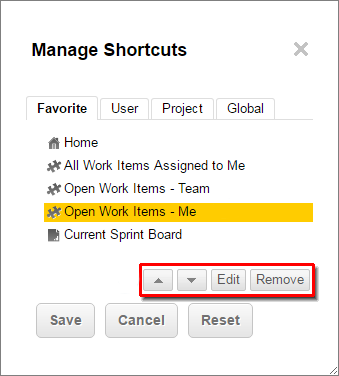
On the Favorites tab of the Manager Shortcuts dialog box, select a Favorite from the list of current Favorite shortcuts. Do not select the
 Home shortcut.
Home shortcut. -
You can modify the Favourite shorctut in the following ways:
- Click Remove to remove a selected Favorite.
- Click the
 buttons to move a selected shortcut up or down the list.
buttons to move a selected shortcut up or down the list.- Click Cancel to cancel changes.
- Click Reset to revert to the default shortcuts.
- Click Save to save changes.
You can reset your user interface to the original state (the state when you logged on for the first time) on your user account page. This restores display of confirmation dialogs if you turned it off.