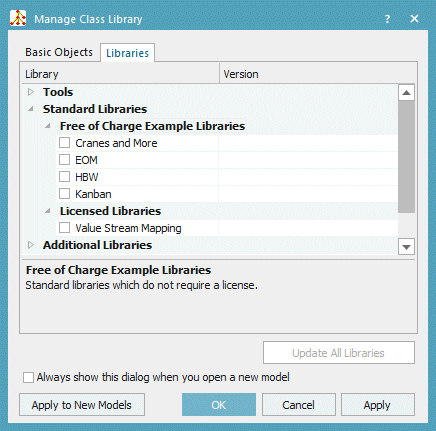Value Stream Mapping
The value stream mapping library in Tecnomatix Plant Simulation allows you simulate lean production systems and to analyze value streams. By definition a value stream encompasses all steps a product has to pass through from producing the unmachined products until the machined products leave the plant and arrive at the customer.
The value stream mapping library focuses on optimized throughput times, on minimal work in progress, and on the ability to deliver the product to the customer in time.
By definition entering the data for the value stream mapping simulation is an involved and time-consuming process. To create an executable simulation model, you have to provide some or all of the following data:
Products to be produced
Point in time of retrieval and retrieval quantity of the production orders
Arrangement of the processes and of the inventory
Cycle times of the processes
Transport times of the products
Lot sizes and transfer amounts of the products
Delivery times and delivery numbers of the suppliers
You have to enter these parameters into the dialogs of the value stream mapping objects which in turn use them for the simulation. Be aware that completeness and consistency of the input data is crucial to produce reliable results.
Always keep in mind that value stream mapping is not synonymous with material flow simulation. Value stream mapping simulation is a dynamic simulation using the settings you selected and the data you entered. It produces and shows the results based on the settings you selected, it does not optimize those settings.
To add the value stream mapping library to the Class Library, click ![]() Manage Class Library > Libraries > Standard Libraries > Licensed on the Home ribbon tab.
Manage Class Library > Libraries > Standard Libraries > Licensed on the Home ribbon tab.
|
|
The value stream mapping library creates a temporary SQLite database to store statistical values. For this reason we recommend to reset your simulation model to make sure that the database will be emptied and closed.
If you change your value stream mapping model, we strongly recommend to reset your model first. To do so, click the ![]() EventController in your model.
EventController in your model.
If Microsoft Excel shows an error message when you open your model file, and opens the file in protected mode, you have to add the directory, which contains the Excel file, to the list of trustworthy directories for Excel. For more information, consult the Microsoft Excel Help.
We recommend to use Plant Simulation Version 10.1.4 or higher when working with the Excel interface. Otherwise you may run into problems when re-importing data.
We modeled the objects of the value stream mapping library as application objects based on a Frame. For this reason opening Help with F1 and What’s This Help in the dialogs of the objects do not work. To open help for an object, select Help > Help on Object in its dialog.
We modeled the dialogs of the objects with the object Dialog. The windows of the objects do not use the standard Siemens PLM theme, but your Windows theme.
To assign the object another name or a label, click it with the right mouse button and select Rename.
Related Topics
Course of Events of the Internal Control of the Model