Ribbon Bar
The ribbon bar provides the:
The function Find a Command.
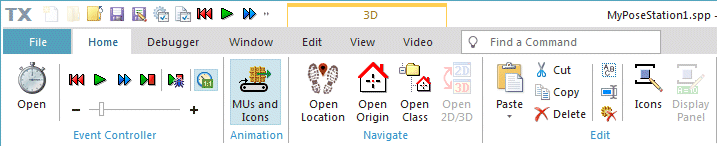
The following objects provide their own ribbon tabs on the ribbon bar. Plant Simulation adds these ribbon tabs when you open the window of the respective object. Note that the ribbon tabs for these objects are bordered in different colors to better differentiate between them.
The Frame
 provides the General Ribbon Tab, the Icons Ribbon Tab, and the Vector Graphics Ribbon Tab.
provides the General Ribbon Tab, the Icons Ribbon Tab, and the Vector Graphics Ribbon Tab.When you Configure User-defined Ribbon Tabs, Plant Simulation adds a ribbon tab for this user-defined ribbon tab to the ribbon.
The Method
 provides the Edit Ribbon Tab and the Tools Ribbon Tab.
provides the Edit Ribbon Tab and the Tools Ribbon Tab.The DataQueue and DataStack

 provide the List Ribbon Tab.
provide the List Ribbon Tab.The DataList
 provides the List Ribbon Tab.
provides the List Ribbon Tab.The DataTable
 provides the List Ribbon Tab.
provides the List Ribbon Tab.The Icon Editor provides the Edit Ribbon Tab, the Animation Ribbon Tab, and the General Ribbon Tab.
3D provides the Edit Ribbon Tab, the View Ribbon Tab, and the Video Ribbon Tab.
You can also use keyboard keys to work with the ribbon.
To show the available keys or key combinations, press the Alt key and release it. Plant Simulation then shows the in little boxes over each of the available commands in the current view.

Press the letter or the number, which is shown in the KeyTip for the command that you want to execute. The letter is not case-sensitive, you can enter the lower-case letter, you do not have to enter the upper-case letter.
Depending on the letter that you pressed, the program might show additional KeyTips. In the example below we first pressed the F key to open the File menu.

Press letters or numbers until you have reached the letter or the number for the command that you would like to use.
Press the Alt key and release it to cancel the actions you are executing at the moment and to hide the KeyTips.
To minimize the ribbon, click the arrow in its title bar.