Plan processes while you write work instructions
You can create a process plan while you write work instructions. You can start in Easy Plan within the manufacturing bill of materials (MBOM), create a process linked to an assembly, and then consume parts to an operation at the assembly level.
You can add a new work instruction or edit an existing work instruction within an assembly. This example demonstrates adding a new process and a new work instruction.
Open a work package.
Under the Planning tab, and under the Product subtab, drill into the assembly and select the subassembly you want to work with from the list.
Click Open Work Instructions
 , and then select New Work Instructions.
, and then select New Work Instructions.In the Create New Process dialog box, select a process type and click Next.
In the Name box, type a process name, and click Create.
Note:Work Instructions Authoring creates a process and loads it to the Work Instructions page. Work Instructions Authoring connects the new process to the subassembly exactly as if you used the associate product as target command in Manufacturing Process Planner.
Click Open Work Instructions
 and select the process that you just created.
and select the process that you just created.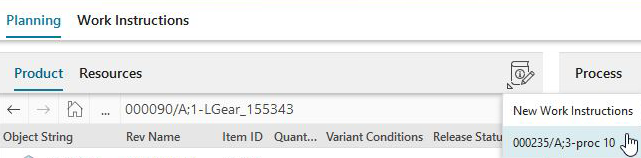
The new process is loaded, and it is connected to the subassembly that you selected. The Work Instructions tab is active.
Note:Alternately, you can create a new work instruction or load an existing work instruction from the New Work Instructions menu.
Under the Assembly subtab, expand the subassembly.
Parts for the subassembly are available for consumption.
In the Editor, select the new process, click More
 , and select Add New Step.
, and select Add New Step.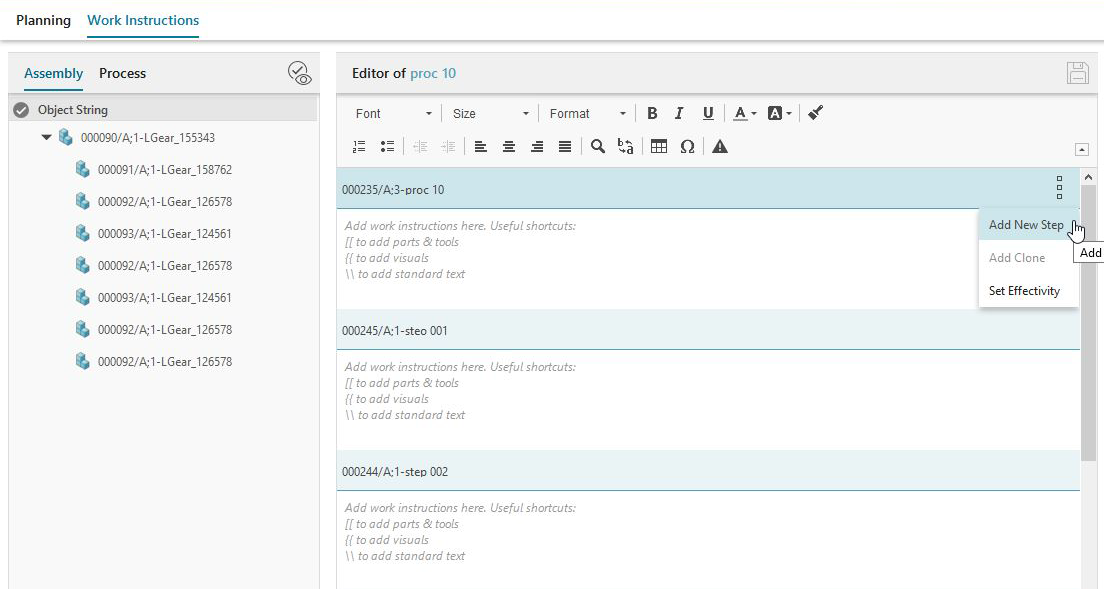 Note:
Note:If you add a new step at the process level, Work Instructions Authoring creates the operation as the last step in the process.
If you add a new step at the operation level, Work Instructions Authoring creates the new operation directly after the current operation.
Select an operation type, and click Next.
In the Name box, type in an operation name, and click Create.
The operation is created and added to the process.
Author work instructions for the operation.
(Optional) Consume parts to the operation.