Add an operation
To perform planning tasks from within Work Instructions Authoring, load a target process and its assembly, then add an operation and work instructions to the assembly.
Open a work package that contains processes and parts.
Under the Work Instructions tab, with the Assembly tab active, expand the structure and select an assembly.
Parts for the assembly are available for consumption.
In the Editor, select a process or an operation, then click More
 and select Add New Step.
and select Add New Step.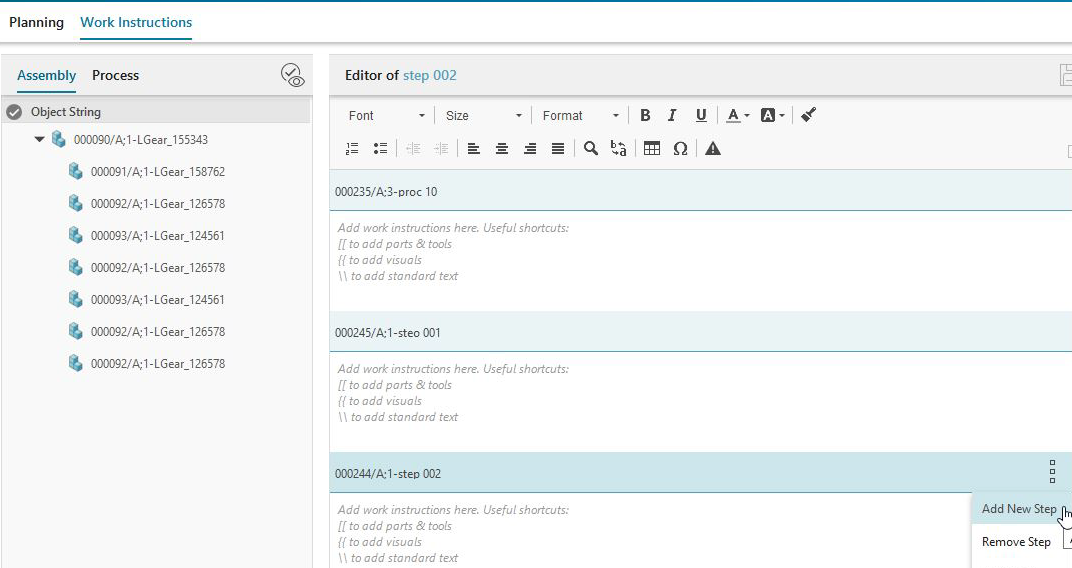 Note:
Note:If you add a new step at the process level, Work Instructions Authoring creates the operation as the last step in the process.
If you add a new step at the operation level, Work Instructions Authoring creates the new operation directly after the current operation.
Select an operation type, and click Next.
In the Name box, type an operation name, and click Create.
The operation is created and added to the process.
Author the work instructions for the operation.
(Optional) In the Editor, select an operation, and add more steps (operations) to the process plan.
Tip:As you plan a process, click on objects to sync to the work instruction you need to create. For example, click on an operation within the structure to highlight it in the Editor. You can author work instructions for that operation right away. The title bar at the top of the page syncs to list the operation name, and the tabs at the bottom of the page are active for the selected operation.
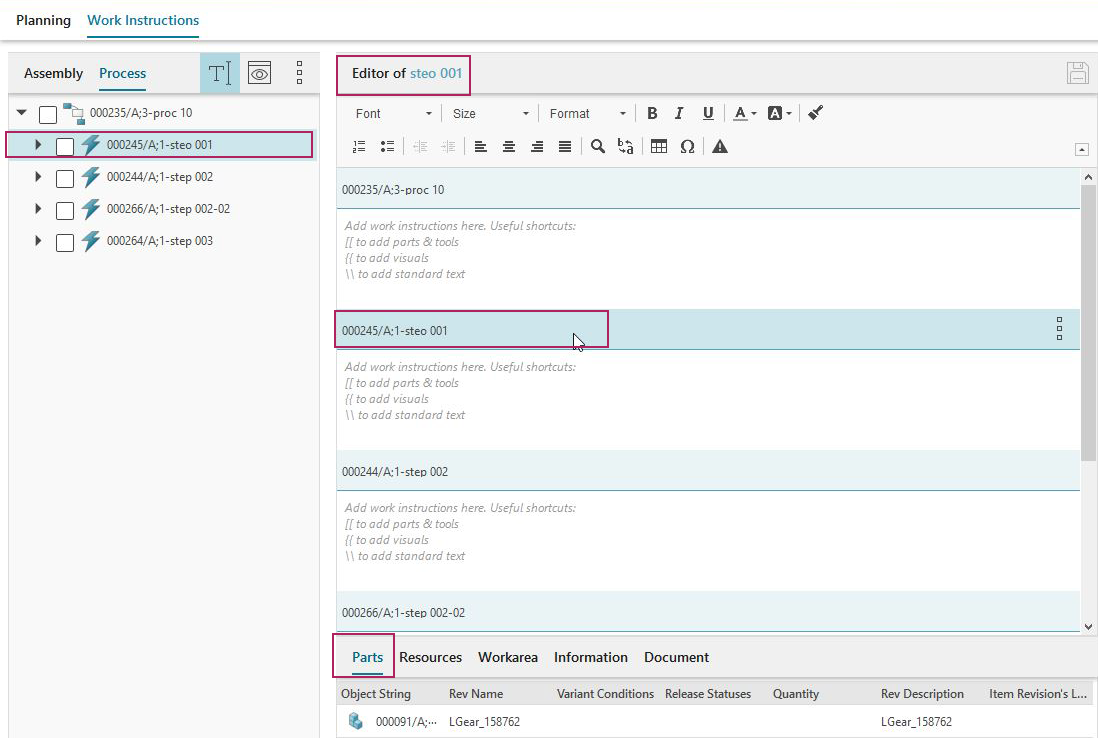
(Optional) To remove a step, click on that step in the Editor, then click More
 and select Remove Step.
and select Remove Step.(Optional) Consume parts to the operation.