Add content to an operation
Add an activity
Search and open or navigate to an operation.
The operation page is displayed.
Click the Time tab.
Determine where the new activity is created in the next step using one of these techniques:
Note:Activities are performed in an operation from top down.
If you select an activity, the new one is added after the selected activity.
If no activity is selected, the new one is added to the end of the list for the operation.
Click Add Activity from Data Card .
In the Add Activity from Data Card dialog box, type a string in the Search by code box to locate the element from the data card you want.
Click Search .
Select the time code you want, type the Quantity and Frequency.
Select a time Category from the list.
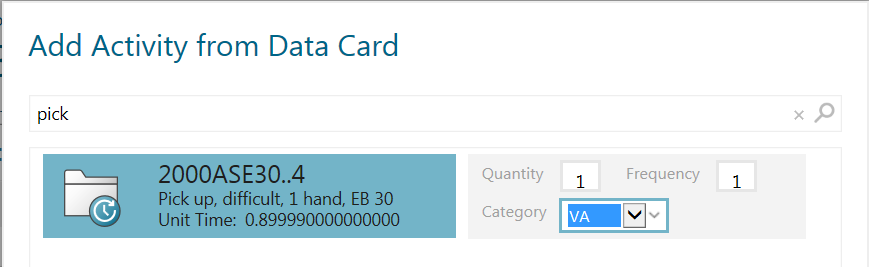
Either click Add and search for more time codes, or click Add & Close.
Double-click the Name and Activity Description for an activity to type something more specific to this operation.
The time code is used to add a new activity to the operation. A default Name and Activity Description is shown.